In this tutorial you will learn ,How to Make Uneven Columns in Google Docs
How to Make Uneven Columns in Google Docs
To make uneven Columns in Google docs ,first go to Insert menu and select table option from the drop-down and insert the desired table from the table templates .
Now adjust the Column width by dragging the edge of the cell using mouse cursor.At last ,just remove tje border of the table to get the required effect
How to make uneven columns in google docs
Enclosed are the steps to make uneven columns in google docs
Step 1: Open Google Docs.
Step 2: Click on “Insert” Menu
The first step is to insert a table in Google Docs by selecting the “Insert” tab from the menu bar.

First, we have to Insert a table and go into the “Insert” tab in the menu bar of Google docs
Step 3: Under the “Insert” Menu Select the “Table” option
Once you click on the Insert menu you will find the table option.

Step 4: Go to Table Templates
When you choose the table option, a chart with a second drop-down menu appears. You may drag the chart to change the number of rows and columns.
Make the columns uneven

Step 5: Select the number of “rows and Columns”
Under Table Templates, drag the mouse cursor to select the number of rows and columns as per your requirement.

Once you choose the 3*3 rows and columns. A 3*3 table will be inserted in your Google docs as shown below.

Step 6: Modify and Make the columns uneven
It’s time to make the table’s columns unequal.
To achieve this, click and drag the table’s far-leftmost column to the left.
Next, take hold of the far-right column and move it to the right.
Last but not least, make the inner columns’ widths irregular.
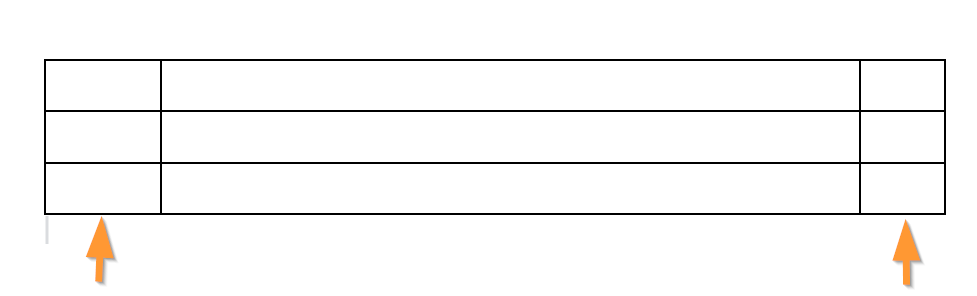
Step 7: Now type the content into the columns
To start, select the first column and insert whatever content you like to include, such as text or images.
Don’t bother about the table’s height. As you add information to the columns, it will enlarge.

When you reach the page’s end, the material does not instantly go to the second column.
It will instead go to the following page.
In order to continue reading the text after reaching the end of the page, click on the second column.
Step 8: Choose the “Color” settings
To choose the color settings, Go to Format->Table->Table properties

On the right side of the page, you can see the “Table properties” sidebar.
There are four options for this sidebar: Row, Column, Alignment, and Color.
Expand the Colour option

Step 9: Modify the table border width to “0pt”
Under the Table border set the table border width to “0pt”,to completely eliminate all table borders and show the columns.


How to make uneven columns in Google Docs (Conclusion)
While Google Docs does not currently support creating uneven columns directly, you can use the workaround described in this blog post to create the look you want.
This workaround is quick and easy to use, and it can be used to create a variety of different layouts for your Google Docs documents.
We hope this article on How to make uneven columns in Google docs was useful.
Also Read :
How to Add Dotted Line in Google Docs(Quick & Easy Guide)
How Many Inches is a Google Doc Page ?(Quick & Easy Guide)
How to Insert a Google Doc Into Another Google Doc : Master the Art of Embedding a Google Doc

