In this tutorial you will learn How to Change Gmail Inbox Layout.
How to Change Gmail Inbox Layout
To Change Gmail Inbox Layout ,Click on the gear icon on top right corner of Gmail ,Now under Display Density you can change the Default the layout to Comfortable and Compact as per your preference.
How to Change Gmail Inbox Layout : Step by Step Guide
Encosed are the steps to Change Gmail Inbox Layout
Step 1 :
Login to your Gmail account with your Google username and Password
Step 2 :
Click on the Settings option (Gear icon ) on the top right corner inside Gmail.
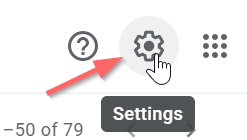
Step 3 :
Now under Display Density you can change the Default view and choose from the options such as Comfortable and Compact as per your preference

You can also further customize the inbox type in Gmail based on your peference.
Once you scroll down under settings you will find the Inbox type which can be changed from default to the following inbox types as per your need :
- Important First
- Unread first
- Starred first
- Priority Inbox
- Multiple Inbox
Feel free to playaround with these options .You can setup a Priority Inbox to feature specific sections in your inbox .
If you want to view custom sections beside the main inbox you can use the Multiple Inbox option.

How to Create Multiple Inboxes in Gmail
Enclosed are the steps to create multiple inboxes in Gmail
Step 1 : Go to Settings and click on all “Quick Settings”

Step 2 :
Under Settings Click on the Inbox Tab

Step 3 :
Infront of Inbox type section click on the down arrow to expand and select “Multiple Inboxes” from the drop-down

Step 4 :
Now based on your requirement you can create various sections such as the options is:starred,is;drafts ,is:unread.is:read etc
You can also provide a section name for each section.

Step 5 :
Specify the number of emails you want to display under each section infront of the option “Maximum page size“

Step 6 :
Adjust the position of the Multiple Inbox using the option “Multiple inbox position”.
You can display it Right of the inbox,above the inbox or Below the inbox

Step 7 :
Click on Save Changes

How to Change Gmail Inbox Layout(Conclusion)
We hope this tutorial on How to Change Gmail Inbox Layout was useful.
How to Add or remove inbox categories and tabs in Gmail ( Easy to follow Guide )
Delete email in Gmail with a Keyboard Shortcut: How to do it ( Quick & Easy Guide )
How to save an email to Google Drive ( Easy Guide )
How to Change the default Reply action settings in Gmail (Quick & Easy Guide)

