In this tutorial you will learn How to Change the default Reply action settings in Gmail
How to Change the default Reply action settings in Gmail
To Change the default reply action settings in Gmail ,Click on the gear icon on top right corner of Gmail and Select “See all settings “.On the General Tab ,Select the Radio button for Reply or Reply to all beside Default Reply Behaviour
How to Change the default Reply action settings in Gmail : Step by Step Guide
Enclosed are the steps to Change the default Reply action settings in Gmail
Step 1 :
Login to your Gmail account with your Google username and Password
Step 2 :
Click on the Settings option (Gear icon ) on the top right corner inside Gmail.
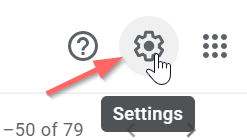
Step 3 :
From the drop-down options click on “See all settings” under Quick settings

Step 4 :
On the General tab ,Click on the radio button for Reply or Reply all beside the option “Default reply behaviour“
Reply – With reply option reply will be sent only to the sender
Reply all – With Reply all your reply will be sent to everyone marked in the email.

Step 5 :
Now scroll down to the bottom and Click on Save Changes

As soon as you save the changes Gmail’s default reply actions settings will be changed as per your requirement.
You can also turn on the Smart reply feature in Gmail settings by clicking on the “Turn on smart features and personalisation” beside the Smart Reply option


As soon as you Turn on Smart reply Gmail automatically provide 3 reply suggestions based on the mail content.
For example :

How to Change the default Reply action settings in Gmail(Conclusion)
Following the above provided steps you can quick change the default reply action settings in Gmail.
We hope this tutorial on How to Change the default Reply action settings in Gmail was useful.
Related articles :
How to Add or remove inbox categories and tabs in Gmail ( Easy to follow Guide )
Delete email in Gmail with a Keyboard Shortcut: How to do it ( Quick & Easy Guide )

