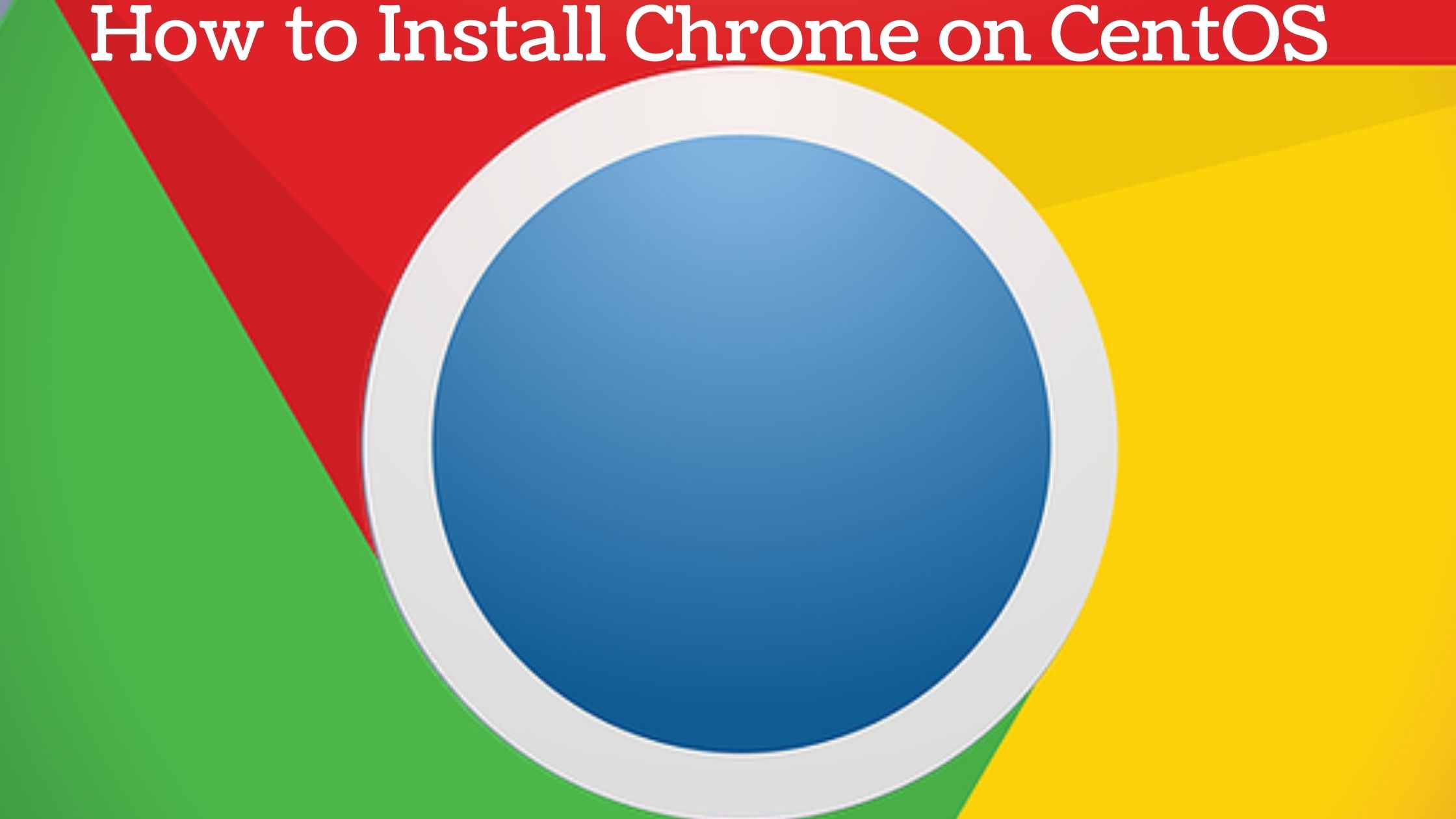
Guide : How to Install Google Chrome Web Browser on CentOS 8
Chrome Browser is the world’s most popular web browser. It is a modern web browser that is fast, simple, and secure.
Chrome is not an open-source browser, and it is not available in the CentOS repository.
This article will show you How to install the Chrome Browser web browser on CentOS 8.
How to Install Google Chrome Web Browser on CentOS 8 : Step by Step Guide
To install Chrome Browser on CentOS 8, follow these steps:
Step 1:
Open your terminal and use wget to download the most recent Chrome 64-bit.rpm package:
wget https://dl.google.com/linux/direct/google-chrome-stable_current_x86_64.rpm
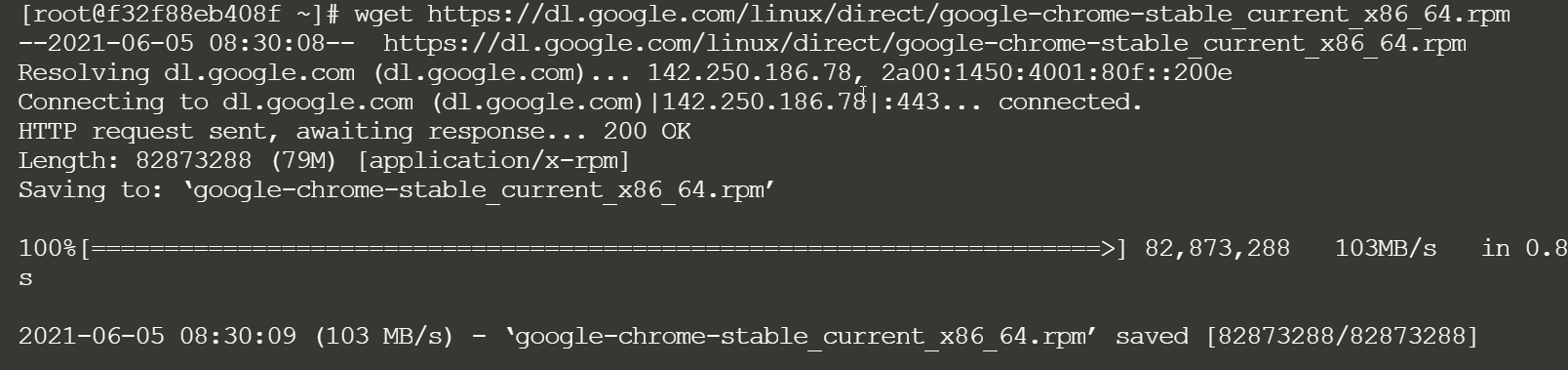
Step 2.
To install Chrome Browser, run the following command as root or a user with sudo privileges once the download is complete:
sudo dnf localinstall google-chrome-stable_current_x86_64.rpm

Enter your user password when prompted, and the installation will proceed.
You now have Chrome installed on your CentOS system.
Launching Chrome Browser
Now that Chrome Browser has been installed on your CentOS system, you can use it by typing google-chrome or by clicking on the Chrome icon (Activities -> Chrome Browser):

Or you can launch it from the terminal.
$ google-chrome
When you launch Chrome Browser for the first time, it will ask if you want to make Chrome your default browser and send usage statistics and crash reports to Google:

To proceed, check the checkboxes that correspond to your preferences and click OK.
Chrome Browser will launch and display the default welcome page.

Sign in with your Google Account to sync your bookmarks, history, and passwords, as well as install Chrome apps and extensions.
How to Update Chrome Browser
The official Google repository will be added to your system during package installation. To check that the file exists, use the cat command:
cat /etc/yum.repos.d/google-chrome.repo[google-chrome]
name=google-chrome
baseurl=http://dl.google.com/linux/chrome/rpm/stable/x86_64
enabled=1
gpgcheck=1
gpgkey=https://dl.google.com/linux/linux_signing_key.pub
When a new version is released, you can update it using dnf or your desktop’s standard Software Update tool.
Summary
We’ve shown you how to install Chrome Browser on CentOS 8 desktop systems in this tutorial. You can import your bookmarks and settings from another browser, such as Firefox or Opera, into Chrome.
Related article :

