Google Sheets dark mode : How to enable it ?
In this tutorial, you will learn How to Enable Dark mode in google sheets.
Google Sheets Dark mode : Follow the below step by step guide with example
Google Sheets Dark mode : Step by Step Guide
How to turn on Dark mode in Google Sheets on a PC.
There is no official support from Google to enable Dark mode in Google Sheets if you’re using it on a PC. However, there is a workaround using which you can enable dark mode on PC as well using Chrome Flags.
Note: This method will enable dark mode for the complete browser which means anything your open in your browser will be available in Dark mode.
To enable Dark mode in Google Sheets follow the below Steps.
Step 1: Open your Chrome Browser and type chrome://flags
Open your Chrome browser and type at the top of your browser on the address area chrome://flags
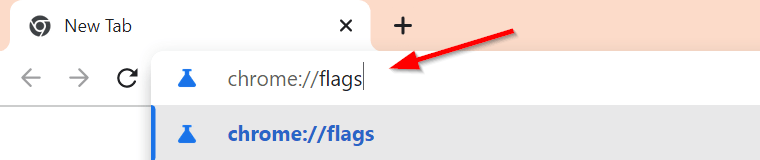
Step 2: In the search area type “force dark “

Step 3: Click on the Default option
- After searching for force dark mode your will get “Auto Dark Mode for Web Contents ” in the search result.
- Click on the down arrow in front of Default as shown below .

Step 4: Select “Enabled ” from the drop-down
Click on Enabled from the drop-down options.

Now as the last step you need to Relaunch the browser for the changes to take effect. It will show you the message ”
Your Changes will take effect the next time you relaunch
Before relaunching the browser make sure you don’t have any unsaved work in other tabs. Save your work close all the other tabs and relaunch the browser.

Congratulations, you have successfully enabled Dark mode in your Google Chrome browser.
Now when you open Google Sheets in your chrome browser it will be visible in Dark mode.
How to Enable Dark Mode in Google Sheets on Android
With only a few steps you can enable the dark mode in Google Sheets on Android.
Step 1: Open the Google Sheets App on your Android phone.
Step 2: Click on the menu on the top left corner of your screen.
Click on the menu shown as three lines on the left-hand top corner of your screen.

Step 3: Now go to Settings.
Click on Settings under the Menu as shown below.

Step 4: Now Click on Themes.

Step 5: Change the Theme to Dark
Now you will get the option to change the theme.
Select Dark from the given options. This will enable Dark mode.


Voila, now dark mode has been enabled 😃
Google Sheets Dark mode : How to Enable it (Conclusion)
We hope this tutorial on tutorial on How to Enable Dark Mode in Google Sheets was helpful.
Related articles :
How to Insert Spin Button in Google Sheets ( Easy Guide )
How to Freeze Rows in Google Sheets
How to Calculate Square Root and Cube Root in Google Sheets(Quick & Easy Guide)
How to use SUMSQ Function in Google Sheets(Quick & Easy Guide )

