In this tutorial, we will see, How to add a page to favorites on Notion
- Notion has a pretty useful feature that you might not be aware of and it can be a handy feature while trying to access the same page again without the need to search for it.
- The feature is “Add to favorites” which makes your page appear at the top of your sidebar with a single click.
How to add a page to favorites on Notion : Step by Step Guide
On Notion Desktop App
Step 1: Open Notion
Open Notion and go to the page which you want to add to favorites.
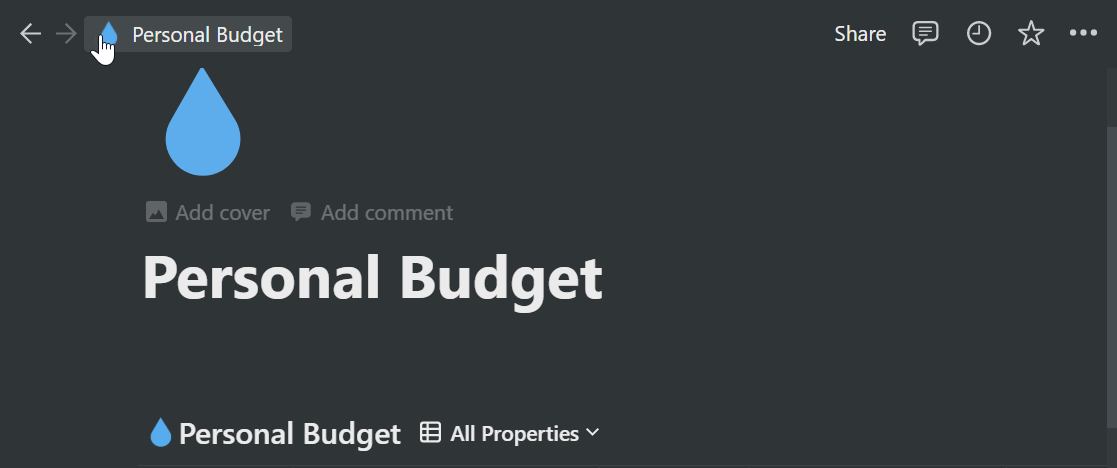
Step 2: Add to favorites
Click on the star icon on the top right corner of your Notion Window to add the page to your favorites as shown below.

Once you click on the star icon it will pin your page to the sidebar.

Remove from favorites
To remove the page from favorites, Simply click on the star symbol on the top right of your Notion Window.

Second Method :
Go to your favorites list on the sidebar and click on the three dots in front of the page under favorites.


Hide Favorites
To hide favorites and collapse the favorites sidebar simply click on the heading favorites which will hide your favorite pages.

On Notion Web
Step 1: Logon to your Notion account.
Log on to your Notion account and open the page on your browser.
Step 2: Add to favorites.
Navigate and click on the star icon to add it to your favorites

Your page will be added to favorites and will be visible on the sidebar as shown below

We hope this tutorial on How to add a page to favorites on Notion was useful.
Related articles :

