In this tutorial you will learn How to Create a Countdown Timer in Google Sheets.
To create a countime timer in Google Sheets :
- Specify the Countdown date in Google Sheets .
- Now use the below formula to create a countdown timer with days.hours and minutes
- Days: =INT(A2-NOW())
- Hours: =HOUR(A2-NOW())
- Minutes: =MINUTE(A2-NOW())
- Change the Recalculation Settings from File->Settings ,Calculation tab and Select “On Change and every minute“
- Click on “Save Settings”
How to Create a Countdown Timer in Google Sheets : Step by Step Guide
Here are the steps to Create a Countdown Timer in Google Sheets
Step 1 : Open Google Sheets and Specify the Countdown Date
Let’s asume we want to create a countdown timer for 12/10/2022.
We will create a countdown timer in Google Sheets that will count the number of days, hours, and minutes until 12/10/2022:
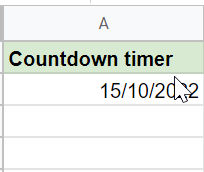
Step 2 : Specify the formula for Countdown
Now ,we will use the following formulas to count the number of days, hours, and minutes until 12/10/2022.
Specify the following formula in the respective cells B2,C2,D2 for Days ,Hours and Minutes Column
- Days: =INT(A2-NOW())
- Hours: =HOUR(A2-NOW())
- Minutes: =MINUTE(A2-NOW())

From the above result we can determine that the date 15/10/22 is 2 days, 10 hours, and 3 minutes away
Step 3 : Update the Timer to perform a Countdown Every Minute
To make sure that the countdown timer values gets updated every minute .Click on the File Tab on the Main menu bar and Choose the Option Settings

Once you click on the File->Settings.”Settings for Spreadsheet” window will pop-up.
Click on the Calculation tab and Select “On Change and every minute” option under the Recalculation Section using the down arrow.
After the Selection Click on the “Save Settings” button

Now the Countdown timer will update the values for days, hours, and minutes every single minute automatically.

How to Create a Countdown Timer in Google Sheets(Conclusion)
In the above tutorial we have shown you a step by step guide using which you can create a Countdown Timer in Google Sheets
We hope this tutorial on How to Create a Countdown Timer in Google Sheets was useful.
Related articles :
How to Insert Spin Button in Google Sheets ( Easy Guide )
How to Freeze Rows in Google Sheets
How to Calculate Square Root and Cube Root in Google Sheets(Quick & Easy Guide)
How to use SUMSQ Function in Google Sheets(Quick & Easy Guide )
