In this tutorial, you will learn How to Upload voice memos to Google Drive
Here are the steps to upload a voice memo to Google Drive.
- Open the Voice Memos app on your Smartphone
- Tap on the voice memo
- Now, tap on the 3-dots beside the recording
- Tap on the option “Save to files” at the bottom of the screen
- Now Select the Google Drive icon
- Specify the destination folder on Google drive
- Now tap on “Save”
How to Upload voice memos to Google Drive: Step-by-Step Guide
Enclosed are the steps to Upload Voice memos to Google drive.
Step 1: Open the Voice Memos app on your Smartphone
Step 2: Tap on the voice memo
Step 3: Now, tap on the 3-dots beside the recording
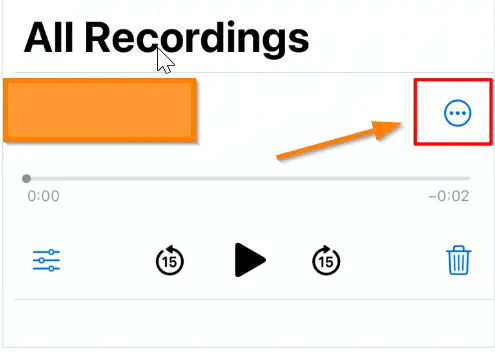
Step 4: Tap on the option “Save to files” at the bottom of the screen

- Now Select the Google Drive icon
- Specify the destination folder on Google drive
- Now tap on “Save”
How do I upload a voice memo to Google Docs?
To upload voice memos to Google docs
Switch on your microphone & Verify that it is working.
Open your Google doc where you need to upload voice memos in your Chrome browser.
Check that your microphone works.
Now Click on the Tools menu and Select Voice typing
Now click on the microphone once you are ready to speak
After finishing your voice message, once again click on the microphone.
How to Upload voice memos to Google Drive(Conclusion)
In the above tutorial, we have walked you through a step-by-step guide using which you can quickly and easily upload voice memos to Google drive.
We hope this tutorial on How to Upload voice memos to Google Drive was useful.
Related articles :
How to delete recent activity in Google drive ( Easy Guide )
How to add Google Drive icon to Taskbar(Quick & Easy Guide)
How to Sign into Google Drive (Quick & Easy Guide)
How to arrange your files Order in Google Drive(Quick & Easy Guide)
