In this tutorial, we will learn How to delete recent activity in Google drive
To delete recent activity in Google drive go to the “Recent” option in the left Menu pane of your google drive, then select the files under recent activity and click on the Remove/delete Symbol on the top right of your Google Drive screen.
To delete recent activity in Google drive you follow the below steps :
- Open Google drive
- Select “Recent” on the left Menu Pane
- Delete files under Recent activity.
- File will be moved to Bin
How to delete recent activity in Google drive on PC: Step by Step Guide
Enclosed are the steps to delete recent activity in Google drive :
Step 1: Open Google drive
Once you are logged into your Google account, click on the dots as shown below and Select Drive.
You can also access Google Drive with the following link drive.google.com
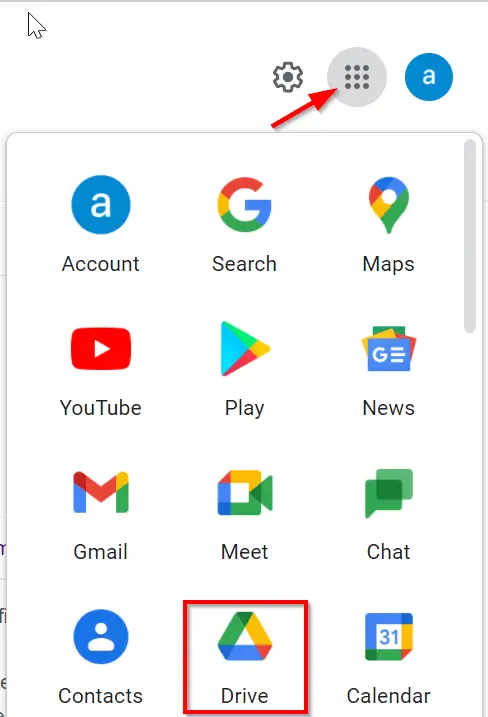
Step 2: Select “Recent” on the left Menu Pane
On the left-hand side menu of your Google drive, click on the option Recent as shown below.

Now you will see your recent activity in Google drive as shown below

Step 3: Delete files under Recent activity.
Select the required file which you want to delete and click on Remove Sign.

Step 4: File will be moved to Bin
Once you delete the file, your file will be moved to the bin.

The preceding steps provide the solution for all the following questions
- how do you delete recent activity on the google drive app
- google drive clear activity history
- how to delete activity in google drive folder
- google drive clear recent files
- how to remove recent files from google drive app
- google drive clear recent folder
- how to remove all recent files from google drive
- google drive clear recent
- how to delete recent from google
How to Delete recent History in Google Drive without Deleting files?
As of now Google drive doesn’t provide any such feature where you can delete recent history in Google drive without deleting files.
In the future, the Google development team might come up with a new feature till then you have to delete the recent history by deleting the files.
How do I View my Recent Activity in Google Drive App Using iOS app / Iphone app ?
The process to view recent activity in the Google Drive app using the iOS device is quite easy and simple.
Enclosed are the steps to view your Recent Activity in Google Drive App Using iOS Device
Follow the below steps
- Install the Google Drive app if is not installed yet on your iOS device from the Apple Store
- Now open the Google Drive app on your iOS device
- Tap on the three dots on the menu to get a drop-down with more options.
- Scroll down and tap on the option “Details & Activity“
- Under Details & Activity Tap on the Activity option.
Now you will see all your recent activity in the local or shared folders
How do I View my Recent Activity in Google Drive app on android ?
The process to view recent activity in Google drive android app is very similar to the steps in a desktop browser
Enclosed are the steps tp view recent activity in Google drive app on Android.
- On your Smartphone open Google drive application
- Tap on the three vertical lines on the top left corner of your app.
- Now from the drop-down Select “Recent“
- Now you will find all your recent activity with all the files which you have created and worked upon recently
How Can I Clear my Recent History in Google drive Without Deleting the Actual Files?
Currently, there is no option in Google drive to achieve this function. However, it is noble thought that Google app developers should ponder and develop a solution. When we have more details of this option, we will update it here.
Conclusion :
We hope this tutorial on How to delete recent activity in Google drive was helpful
Related articles :
Delete email in Gmail with a Keyboard Shortcut: How to do it ( Quick & Easy Guide )
Google email Sign-up: How to do it in 5 Easy steps? [How to create a Gmail account ]

