In this tutorial, you will learn How to arrange your files Order in Google Drive
How to arrange your files Order in Google Drive: Step by Step Guide
Enclosed are the steps to arrange the order of your files in Google drive:
Step 1:
Go to Google drive
- Start the web browser on your computer Click on Google apps and Select the Google Drive icon
- You can also directly open the Google drive URL on your browser
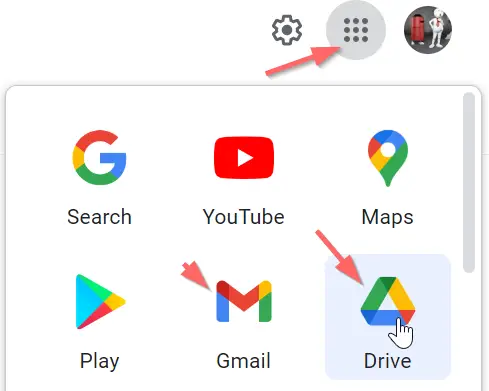
Step 2:
Click on the “Name” title in front of the folders
- Once you log on to Google drive, you will see the default sorting which is by Name.
- Click on the Name Label to get the drop-down options

Step 3:
Choose the required option from the available drop-down
Once you click on the Name Label. You will get the following four options in the drop-down menu
- Name
- Last modified,
- Last modified by me
- Last opened by me.
As per your requirement choose the option to sort and arrange the files.

Step 4 :
Reverse Sort Direction
- In case you need to reverse the sort direction, click on the up arrow beside the Name label.

How to arrange order of your files in the Google Drive app (On Smartphone/Mobile)
If you want to rearrange the order of your files in the Google Drive app on your Smartphone follow the below steps.
Step 1
- Open the Google Drive app on your Smartphone.
- Now tap on “Files” shown as a folder icon on the right bottom corner of your Google drive app.
Step 2
Now Click on the Name label in the top left corner above the list of displayed files.
Step 3
Now Sort the files as per your requirement. You can sort by “Last modified, “Last modified by me”, and “Last opened by me”.
Step 4
Click on the up arrow to reverse the sort
How to arrange your files Order in Google Drive(Conclusion)
In the preceding steps, we have shown you the steps to arrange the files in Google drive. We hope the above steps on How to arrange your files Order in Google Drive were useful.
Related articles :
Delete email in Gmail with a Keyboard Shortcut: How to do it ( Quick & Easy Guide )
Google email Sign-up: How to do it in 5 Easy steps? [How to create a Gmail account ]

