In this tutorial, you will learn How to disable Spell Check in OneNote.
How to disable Spell Check in OneNote(Overview of Steps )
To disable spell check in OneNote Go to File->Options ->Proofing and uncheck the option “Check spelling as your type”
To disable spell check in OneNote for Windows ,Click on the three dots on top right corner then Select Settings->Options ->Proofing and toggle “Hide Spelling errors “
How to disable Spell Check in OneNote: Step by Step Guide
Enclosed are the steps to disable Spell Check in OneNote (Old Classic version )
Step 1 :
Start the OneNote application.
- Click on the Windows Start menu and Look for the OneNote app.
- You can also search OneNote using the Windows Search bar
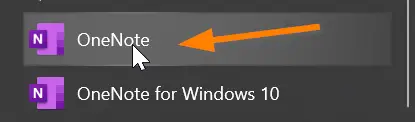
Step 2 :
Click on the File menu tab.

Step 3 :
Now Click on Options on the left-hand side bottom of the OneNote app.

Step 4 :
One OneNote options Window, Click on the Proofing option

Step 5 :
Under Proofing, Uncheck “Check spelling as you type” under the option “When correcting spelling in OneNote”

Step 6 :
Now Click on OK

Once you click on OK spell checker will be disabled in OneNote.
How to disable Spell Check in OneNote in the Web Bowser Online
You can also disable Spell Check in OneNote in the Webbrowser online version
Follow the below steps :
Step 1:Start OneNote on your WebBrowser and log on to your Microsoft account.
Step 2: Now Go to the Home Tab

Step 3: Now Click on the abc spelling option in the top right corner of your OneNote Web app

Step 4: From the drop-down select “Set Proofing Language “

Step 5: On the Language screen, check the option “Don’t Check Spelling“

Once you check the “Don’t check spelling ” option then Click on OK. Spell check will be disabled.
Enclosed are the steps to disable Spell Check in OneNote for Windows 10 (Modern version )
Step 1 :
Start OneNote for Windows 10.

Step 2 :
Click on the three dots on the top right corner of OneNote to open “Settings and more”

Step 3:
Now select the “Settings” option from the drop-down.

Step 4 :
Under Settings Click on Options

Step 5 :
- Under Options scroll down and check the Proofing section.
- Use the toggle to switch off “Hide spelling errors“

Once you switch on “Hide spelling errors” under Proofing, your text will no longer be text for spellings in OneNote for Windows 10.
How to disable spell check in OneNote on Smartphone
While using OneNote app on Smartphone you will not get any option to disable or enable spell check in the OneNote for Mobile app.Instead you need to reply on the in-built spell checker of your Android or iOS device.
How to disable Spell Check in OneNote(Conclusion)
Using the above-provided steps you quickly and easily disable spell check in various versions of the OneNote app.
We hope this tutorial on How to disable Spell Check in OneNote was helpful.
Related articles :
How to turn off Password Policy in Windows 10 ( Easy Guide )
What is searchapp.exe and How to disable it ?( Easy Essential Guide )
How to Save a Picture as Pdf in Windows
How to Rename Program in task manager details Tab ( Easy Guide Windows 10)

