In this tutorial, you will learn How to Rename Program in task manager details Tab
To rename Program in the Task manager details tab, Open the task manager using WIN+R and then type “taskmgr” or using right-click on the bottom taskbar. Switch to the Details tab and identify the program. Right-click on the program and select “Properties”.Rename the Program name in the provided box and click on OK
How to Rename Program in task manager details Tab: Step by Step Guide
To Rename Program in task manager details Tab follow the below steps :
The following steps were performed on Windows 10
Step 1: Start the Task Manager
- To start the task manager go to the Taskbar at the bottom of your desktop.
- Now Right Click on it and select “Task Manager” as shown below
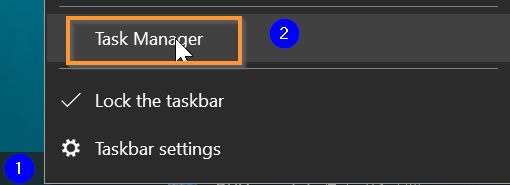
Alternatively, you can also use the keyboard shortcut Win+R key in combination to open the Run prompt and then type taskmgr

Step 2:Switch to the Details tab

Step 3: Find the process and Go to Properties
Now Right Click on the program that you want to rename and select “Properties” from the drop-down options.

Step 4: Rename the Process
Once you open the Process properties, Specify a new name in the existing name area as shown below and click on OK.

Your process will be renamed as per your requirement. If it asks for additional permissions, Go to the Security tab on the Properties window and modify the permissions.
How to Rename Program in task manager details Tab(Summary)
We hope this tutorial on How to Rename Program in task manager details Tab was helpful.
Related articles :
Error 0x800701b1: How to Fix it ( Easy Guide )

