Error 0X800701B1 ‘A device which does not exist was specified‘ is a Windows 10 error code that indicates a drive is not present.
This error will generally occur during copying files to your Harddrive. Your internal or external Harddrive is not being recognized by the Computer.
Error 0x800701b1: How to Fix it
#Try to Reinstall or Update Harddrive drivers
To ensure that outdated, corrupted device drivers are not the culprit for this error try to re-install or update the HDD drivers.
Enclosed are the steps to Reinstall or Update Harddrive drivers :
Step 1: Open the Device Manager on your Windows 10 PC.
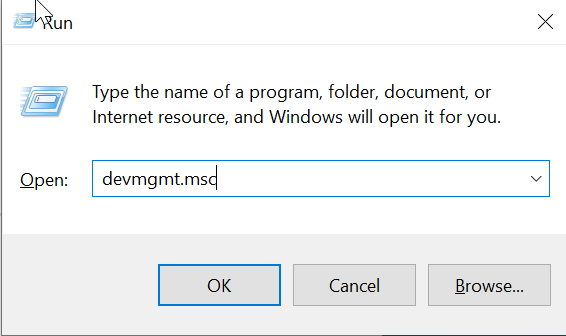
Step 2: Once you are on the Device Manager Window, Click on the down arrow beside Disk Drive to expand it.
Step 3: Right, Click on the Drive causing the issue then Select Update driver
Step 4: On the Pop-up screen, Choose Search automatically for updated driver software. Now wait for the system to find and update the driver
In the pop-up window, select Search automatically for updated driver software. Then follow and wait patiently when the latest driver is downloaded and installed.
Step 5: Once the driver is updated, perform a System Restart.
Step 6: If the problem is not solved, perform the same steps, However now Select Uninstall Device from the available options
Step 7: If the problem is not solved, perform the same steps, However now Select Uninstall Device from the available options
Step 8: Perform a System restart to install the drivers again
#Remove Unwanted Peripherals
This error might also occur because of insufficient power supply, In order to rule out the possibility try to remove the unwanted peripherals which are connected to your device.
On your PC /Laptop completely disconnect all the peripherals except the hard drive. Now in order to control your PC, you can use a trackpad. Try to verify if the error is gone.
#Try to use a different USB port
If your computer has numerous USB ports, attach the external hard drive to one of them. Perhaps the port you’re using now is broken or doesn’t deliver adequate power to your HDD.
#Try using a different external HDD
It’s possible that your external hard drive is to blame. Errors and malfunctions will become the norm as the HDD wears down. If you use a different HDD, see if error 0X800701B1 still occurs.
#Try to Rollback to older disk driver
You may also get the error code 0x800701B1 if your disk driver is incompatible. If you’ve already updated the most recent driver software, you might want to try reverting to an older version.
To roll back to older version follow the below steps :
Step 1: Open the Device Manager on your PC.
Step 2: Expand the disk drivers or USB Serial Bus Controllers.
Step 3 : Right Click on disk drivers or USB Serial Bus Controllers and Select Properties.
Step 3: On the properties windows ,Go to Driver Tab and click on the option Roll Back Driver
#Try to Change the USB drive permissions in Security
Error 0x800701b1: How to Fix it ( Summary)
In the preceding tutorial we have shown you various methods using which you can fix the error 0x800701b1.
We hope this tutorial to solve the Error 0x800701b1 was helpful.
Related articles :
How to install and uninstall Google drive on Windows 10 ( Easy Guide )
11 Best Windows Freeware (Download Sites 2021)
How to install and uninstall Google drive on Windows 10 ( Easy Guide )

