How to tell if svchost is a virus or is it safe to keep the process running?
In this tutorial, we will show you find out whether the currently running svchost.exe is a safe program or a virus.
How to tell if svchost is a virus or not :Step by Step Guide
svchost.exe which is a shared-service process that works like a shell to load the services from DLL files. Its hosts internal services within Windows. It cannot be used by Non-windows services as its usage is reserved by the Operations System. It’s an important process for the smooth functioning of your Windows OS and should not be canceled.
However several hackers use this process to attack users over the internet in the form of malware, virus, or trojan by deploying a program with the same name remotely or through some free downloads.
Enclosed are the steps to tell if svchost.exe is a virus or a regular generic Windows process.
Step 1: Start the Task Manager
- To start the task manager go to the Taskbar at the bottom of your desktop.
- Now Right Click on it and select “Task Manager” as shown below
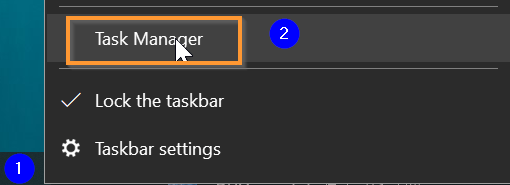
Alternatively, you can also use the keyboard shortcut Win+R key in combination to open the Run prompt and then type taskmgr

Step 2: Find the process svchost.exe from the process list
Step 2:Switch to the Details tab

Step 3: Find the process svchost.exe from the process list
Once you open the task manager and switch to the Details tab a list of processes will be displayed alphabetically.
Scroll down and find the process “svchost.exe“

Step 4: Go to Properties of svchost process
Right Click on the process “svchost.exe” and Select “Properties” from the drop-down.


Step 5: Verify Copyright
Now Switch to the Details tab and verify the Copyright property where it should be “Microsoft Corporation all rights reserved“

If the copyright property states something else, it might be malware, virus, or trojan and you immediately try to scan your PC with antivirus software.
How to tell if svchost.exe is a virus or not(Summary)
We hope this tutorial on How to tell if svchost.exe is a virus or not
Related articles :
Error 0x800701b1: How to Fix it ( Easy Guide )
How to Fix High CPU Usage 2021
How to Rename Program in task manager details Tab ( Easy Guide Windows 10)

