In this tutorial, you will learn How to use the F drive on a Computer
How to use the F drive on a Computer
To use the F: drive on a computer, open the File explorer to get the quick access view using the keyboard Shortcut Win+E windows plus E letter. Scroll down on the left-hand side and click on This PC. Now from the available “devices and drives” visible on the right-hand side of your screen click on the drive letter F: to open it.
How to use the F drive on a Computer: Step by Step
Once the Windows OS is installed, it will automatically create and assign specific drive letters depending on the number of partitions for the available storage on your PC such as C, D, E, or H as shown below.
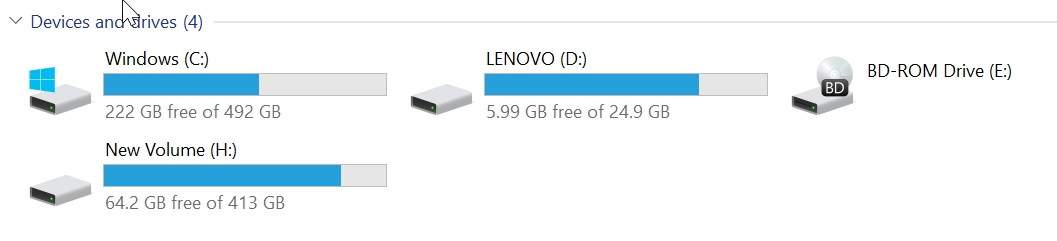
Whenever you connect external storage such as Pendrive, memory card, etc, windows will assign it the drive letter F:

Enclosed are the steps to use the F drive on a Computer:
Step 1: Open File Explorer to view Quick access
Press the keyboard Shortcut Windows plus letter E in combination with Win+E which will open the File Explorer with quick access.

Step 2: Scroll down and click on This PC
Once the File Explorer is opened with quick access, scroll down and click on This PC.

Step 3: Open the F: drive
- Once you click on This PC, you will see Devices and drives on the right-hand side of the screen which will have a list of drives on your PC in alphabetical order.
- Identify the drive F: and Double Click to open it.
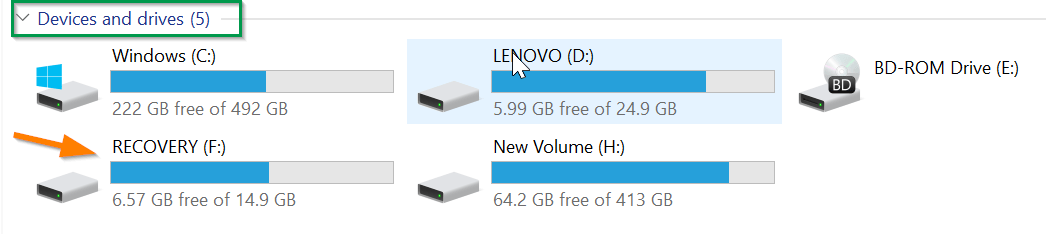
Step 4: Drive F: will open
Once you click on the F: drive it will open and show the drive’s contents.

How to use the F drive on a Computer(Summary)
We hope this tutorial on How to use the F drive on a Computer was helpful.
Related articles :
Error 0x800701b1: How to Fix it ( Easy Guide )
How to Fix High CPU Usage 2021
How to tell if svchost is a virus or not (Quick & Easy Guide)

