In this tutorial, you will learn How to connect to a f drive.
How to connect to a f drive: Step by Step Guide
You can easily connect to an f drive on a computer which can be a network drive assigned with the letter F: or it can be an external hard drive or a Pendrive.
Enclosed are the steps to connect to a F: drive
Step 1: Connect the external storage
The first step is to connect your external storage devices such as a hard drive or a pen drive to the USB 2.0 or USB 3.0 port available on your PC. If you have an SD memory card insert it into the SD memory card slot or use a connector to connect it.
Step 2: Download and install the necessary drivers
If the drivers are not yet installed for the external storage, download and install the required drivers.
For Microsoft “plug and play” device, the required drivers will be automatically downloaded and installed as soon as you connect the device. For other devices, you can get the drivers from the official manufacturer’s website.
Step 3: Open File Explorer and Click on F: drive
Right-Click on the Windows Start icon and select “File Explorer”.
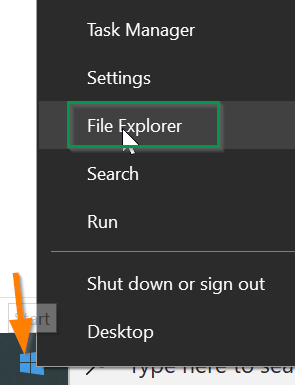
- Now Scroll down on the left and click on This PC.
- Look for the F: drive assigned to the external storage device.
- Double Click on the F: drive and it will be connected.
Other FAQs
How do I move files from C to F drive?
Go to the C drive and select the files which you want to copy either by mouse right click>copy or using the keyboard Shortcut “Ctrl+C ” and now navigate to the F: drive, open it and perform mouse right click->Paste or use the Keyboard Shortcut “CTRL+V”
How to connect to a f drive: Step by Step Guide(Summary)
We hope this tutorial on How to connect to a f drive was helpful.
Related articles :
Error 0x800701b1: How to Fix it ( Easy Guide )
How to Fix High CPU Usage 2021
How to tell if svchost is a virus or not (Quick & Easy Guide)

