In this tutorial you will learn How to Normalize data in Google Sheets.
To normalize a set of data values is to scale them so that the standard deviation is 1 and the mean of all the values is 0.
Below Step by Step guide will explain how to normalize data in Google Sheets.
How to Normalize data in Google Sheets: Step-by-Step Guide
Here’s How to Normalize data in Google Sheets
Step 1: Open Google Sheets and prepare your data
Open Google Sheets and prepare the data that you want to Normalize-
In this example, we will use the below dataset.
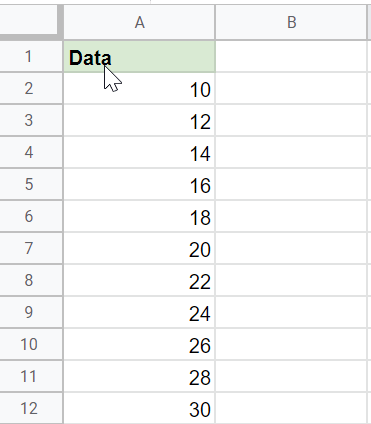
Step 2: Perform mean Calculation
We will calculate the mean of our dataset using the following formula ” =AVERAGE(range of values) “
=AVERAGE(B2:B12)


Step 3: Calculate the Standard deviation
Now to calculate the Standard deviation we will apply the following formula =STDEV(range of values)
=STDEV(A2:A12)


Step 4: Normalize the data
Now we will normalize the data using the function STANDARDIZE(value, mean, standard_deviation)
In the below example, we have used the formula STANDARDIZE(A2, $C$2,$D$2) to normalize the dataset.

Confirm the Autofill and the normalized values will be calculated for the entire dataset.


How to Normalize data in Google Sheets(Conclusion)
In the above tutorial, we have walked you through examples using which you can easily Normalize data in Google Sheets.
We hope this tutorial on How to Normalize data in Google Sheets was helpful.
Related articles :
How to Insert Spin Button in Google Sheets ( Easy Guide )
How to Freeze Rows in Google Sheets
How to Calculate Square Root and Cube Root in Google Sheets(Quick & Easy Guide)
How to use SUMSQ Function in Google Sheets(Quick & Easy Guide )

