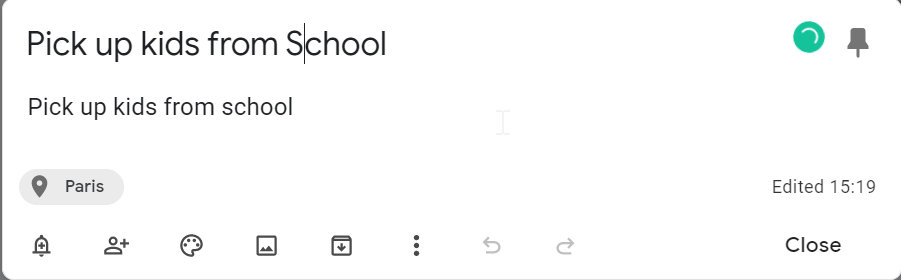
Complete Guide: How to create location-based reminders in Google keep.
In our day-to-day life reminders can be really helpful to save us from the trouble of forgetting something important such as a meeting, an event, picking up kids from school. This is where Google Keeps location-based reminder can be our guardian angel.
In this tutorial, we will show you how to create location-based reminders in Google keep.
How to create location-based reminders in Google Keep on desktop/Laptop.
Go to https://keep.google.com/ and log in to your Gmail account. If you are already logged in to your Gmail account, you will be directly taken to the google Keep Web User Interface.
Step 1: Select the Google Keep note for which you want to set the reminder.
Click the remind bell icon as shown below.

Step 2: Under Remind -> go to “Select Place“

Step 3: Allow Google to keep to know your location and then provide your location and save.


Now you will see your location on the Google Keep Note.

Step 4: Adjust the reminder as per your need.
You can set up the reminder with options Later Today, Tomorrow, Next Week, or on a specific date and time.
Suppose you want to pick up kids from school at 5 pm. Click on Select date and time

Mention the date and time, click on save.

How to create location-based reminders in Google Keep on mobile Phone.
Step 1: Install “Google Keep – notes and lists app” from google play store on Android and apple play store on iOS.

Step 2: Open the existing Note or create a new one and tap on the remind bell icon.20

Step 3: Select “Choose a place “, provide your location and save.

Step 4: Adjust the reminder date and time as per your need.

Other useful Articles: How to add code blocks in google docs

