In this tutorial, you will learn How to Upload Images to Imgur on Desktop and Mobile.
To Upload images to Imgur on desktop follow the below steps(Quick Overview)
- Go to the Imgur website on your Browser
- Sign in to your Imgur account or click on New Post
- Select the image from your PC or use drag & drop
- Provide image title and description
- Grab the image link or Post to the community or Embedd post
How to Upload Images to Imgur on Desktop and Mobile: Step by Step Guide
Below are the steps to Upload Images to Imgur on Desktop and Mobile :
Upload Images to Imgur on Desktop
Step 1: Go to the Imgur website on your Browser
Step 2: Sign in to your Imgur account or click on New Post
Sign in to your Imgur account if you already have an account if you don’t want to log in just click on New post
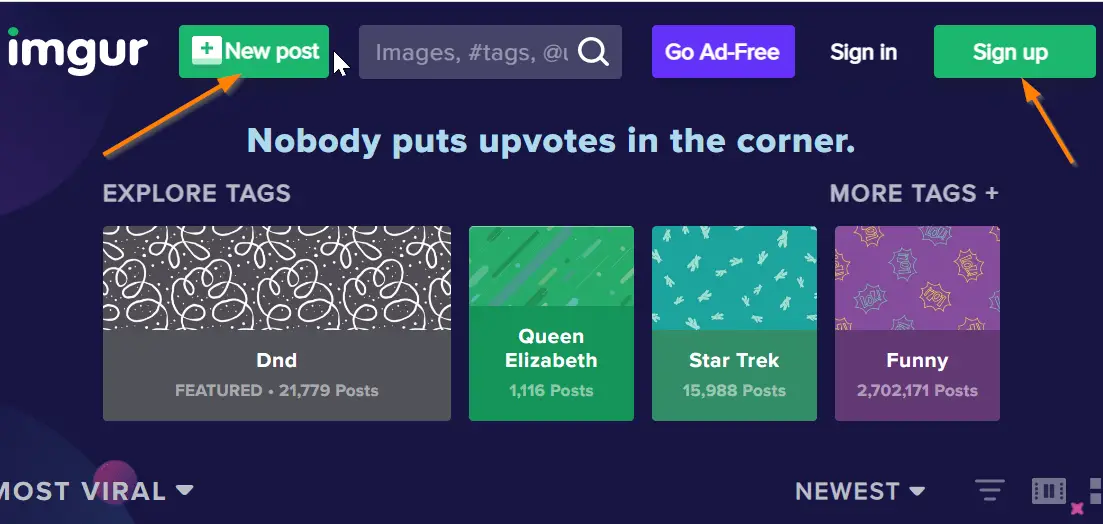
Step 3 : Select the image from your PC or use drag & drop
Now click on the Choose Photo/Video option and Select the image that you need to upload from your PC.
Alternatively, you can also open the folder where your photo is stored and simply drag it to the “Drop images here” area as shown below.

Step 4: Provide image title and description
Specify a unique Title and description for your image after uploading it from your local PC.
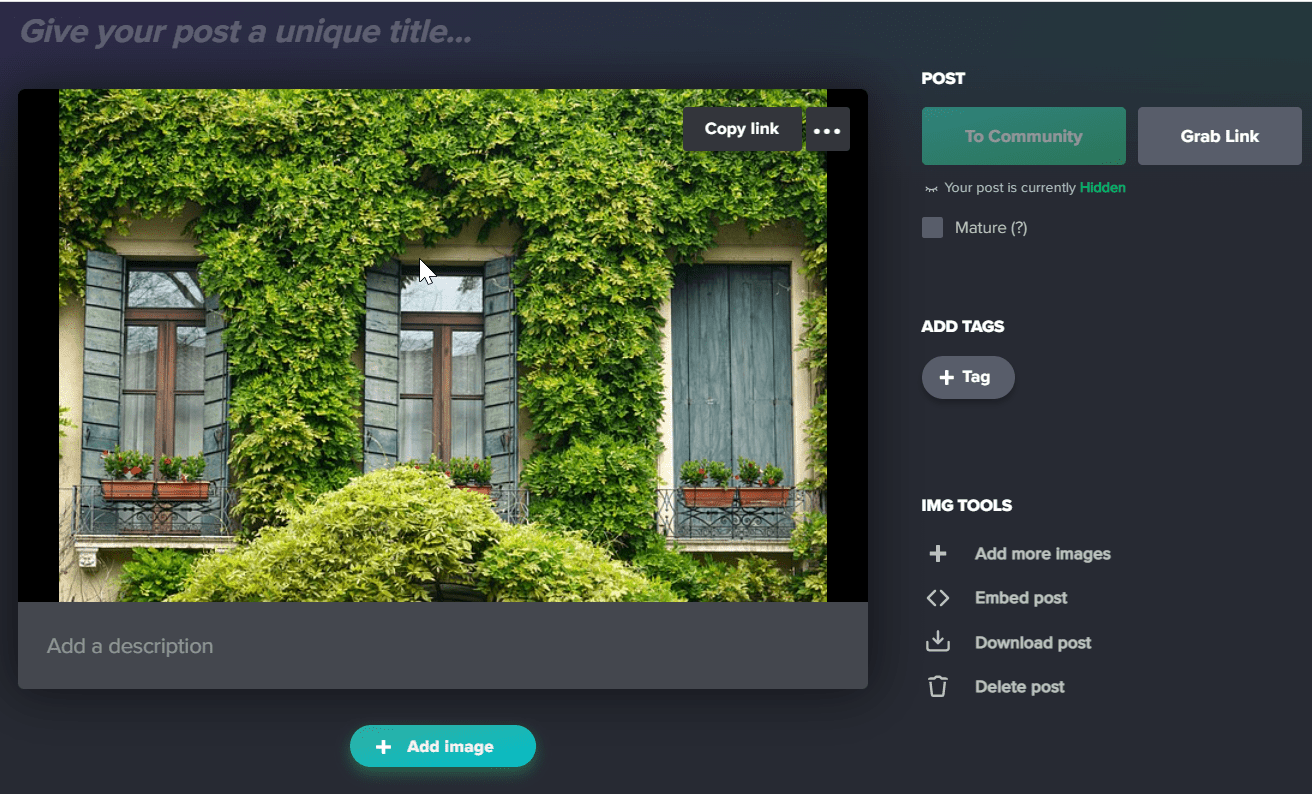
Step 5: Grab the image link or Post to the community or Embedd post
Now Click on the Grab link button to get the link for the uploaded image and share it with your friends.
If you want to Post the image to a community click on the “To Community” button.
To embed an image on a Blog, click on the Embed Post button to get the Embed post link

If you have signed in to your Imgur account and posted the image to the community other community members can view, like, and comment on the image.
How to Upload Images to Imgur on Mobile
Enclosed are the steps to Upload Images to Imgur on Mobile.
Step 1: Install the Imgur App on your Smartphone
Install the Imgur app on your Android smartphone from the Google play store . To install on the Apple iOS smartphone use the Apple App Store
Step 2: Open the Imgur app
Step 3: Tap on the plus + icon at the bottom of your app.
Step 4: Provide the required permissions to access storage and Phone Gallery
Step 5: Select the image from your phone’s gallery that you want to upload
Step 6: Specify a unique Title and description for your post.
You can also upload bulk images using the Imgur app.
Step 7: To grab a link for the uploaded image tap on the Upload button at the top right corner of your image to upload the image and get a shareable link
Step 8: You can also post the image to the Imgur community by simply tapping on the Hidden option below the title and then choosing the Public option.
How many images can you upload to Imgur?
There is an upload limit of 50 images per hour on Imgur . However, you can upload as many images as you want per account.
How long does an image stay on Imgur?
An image will stay forever on Imgur as long as it doesn’t receive any request to delete the image.
How to Upload Images to Imgur on Desktop and Mobile(Conclusion)
In the above tutorial, we have provided you with a step-by-step guide using which you can quickly upload an image to Imgur on Desktop and mobile.
We hope this tutorial on How to Upload Images to Imgur on Desktop and Mobile was helpful.
Related articles :
How to upload files from Google Drive to Dropbox ( Easy Guide )
How to Upload video from Google Drive to Youtube ( Quick & Easy Guide )
How to upload large files to Google drive (Quick & Easy Guide )

