In this tutorial you will learn How To Change Bullet Size Style and Color In PowerPoint.
How To Change Bullet Size Style and Color In PowerPoint : Step by Step Guide
Here’s How to Change the bullet Size and Color in Powerpoint :
Step 1 : Open the Powerpoint Presentation
Open the PowerPoint presenation where you need to change the Bullet size and Color .
Step 2 : Choose the Bullet Text
Choose the bullter text that needs to be modified .In case you need to modify all the bullets with text you can choose the complete placeholder by clicking on the Edge of placeholder
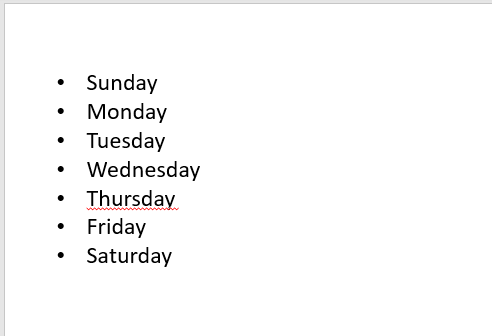
Step 3 : Change the Bullet Size
- Under Home Tab ,navigate to Bullets option
- Now Click on the down arrow to open the Bullets Gallery and Choose ” Bullets and Numbering” from the drop-down


Now Click on the up arrow beside the Size section to increase the percentage of text .

Now Click on OK
The Size of the Selected bullet list will be changed .

Step 5 : Change the Bullet Style
To Modify the bullet Style Go back to ” Bullets and Numbering ” under Bullets .
Under Bullets Gallery you will find various bullet style options such as Hollow round bullet,Hyphen bullet ,Star bulets Arrow bullets and Checkmark bullets
Choose your desired bullet style and Click on OK.

The selected style will be applied to your bullets .

Step 6 : Modify the Bullet Color
To Modify the bullet Color Go back to ” bullets and numbering ” under Bullets .
Click on the down arrow infront of Color Section.

Choose your desired color and click on OK .


The selected color will be applied to your bullets.
How to Customize a Numbered List
- Choose the existing numbered list that you want to customize
- On the Home screen tab,navigate to Numbering option and Click on the down arrow.

- Choose the required numbering option from the drop-down Gallery.
For example :

The Select numbered list style will be applied to you list.
#How to Change the Starting Number of a Numbered List .
By default the numbered list will start from number 1.However you can also change the starting number to another number which might be in progression to prior slide.
- Choose the existing numbered list that you want to customize
- On the Home screen tab,navigate to Numbering option and Click on the down arrow.
- Choose Bullets and Numbering options at the bottom of the Gallery to open Numbering Settings.

- A dialog box will pop-up.Swicth to numbered tab

- On the Start At section ,specify the required starting number and Choose the desired style from the Gallery

- Now click on OK.The starting number for your numbered list will be Changed

How To Change Bullet Size Style and Color In PowerPoint(Conclusion)
In the above tutorial we have walked your through a step by step guide to Change Bullet Size Style and Color In PowerPoint.
We hope this tutorial on How To Change Bullet Size Style and Color In PowerPoint was helpful.
Related articles :
How to insert a dotted line in PowerPoint Presentation ( Easy Guide )

