In this tutorial you will learn How to combine first and last name in Google sheets.
To Combine First and Lastname in Google Sheets :
- Open Google Sheets
- Prepare your data
- Use the following Formula to combine the Names ,=A2 & ” ” & B2
- Press Enter and Confirm the Suggested Auto-fill
- Firstname and Lastname will be combined and displayed on Column C
How to Combine First and Last name in Google Sheets : Step by Step Guide
Here are the steps to Combine First and Last name in Google Sheets
Step 1 :Open Google Sheets
Step 2 : Prepare your data
Create three columns with Firstname ,Lastname and Fullname as header .Now specify the first and lastnames that you want to combine as shown below.
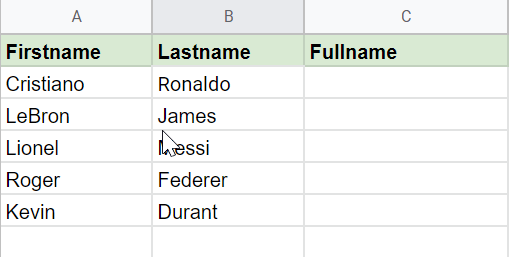
Step 3 : Use the Formula to combine the Names
Enter the following formula in the first cell of the fullname name column C2:
=A2 & " " & B2
where A2 and B2 represent the locations of the first and last names for the current row.
A gap between the quote marks must be included in the formula in order for the first and last names to not be combined.

Step 4 : Press Enter and Confirm the Suggested Auto-fill
Press enter to apply the formula on Cell C2 then confirm the suggested auto-fill to apply the formula on the remaining cells in Fullname Column C2.

Now Firstname and Lastnames have been combined and you have the result on Column fullname.

#Using Concatenate function
Another method to combine firstname and lastname in Google Sheets is using concatenate function .
To combine first name and lastname using concatenate function follow the below steps .
Type the following formula in the Column cell where you need to get the fullname and press enter key.
=CONCATENATE(A2,B2)

Your firstname and lastnames will be combined with the result being displayed in Column C

How to Combine First and Last name in Google Sheets(Conclusion)
In the above tutorial we have walked your through a step by step tutorial using which you can quickly combine first and lastname in Google Sheets.
We hope this tutorial on How to Combine First and Last name in Google Sheets was useful.
Related Posts :
How to Insert Spin Button in Google Sheets ( Easy Guide )
How to Freeze Rows in Google Sheets
How to Calculate Square Root and Cube Root in Google Sheets(Quick & Easy Guide)
How to use SUMSQ Function in Google Sheets(Quick & Easy Guide )

