In this tutorial you will learn How to Change font in Google forms
How to Change font in Google forms(Quick Overview)
- Logon to Google forms and open a form
- Click on the Customize theme icon
- Select the Font on theme editor
- Step 4 : Font will be changed
How to Change font in Google forms : Step by Step Guide
Step 1: Logon to Google forms and open a form
Step 2 : Click on the Customize theme icon .
Click on the Customize theme icon on the top right corner of your Google form.
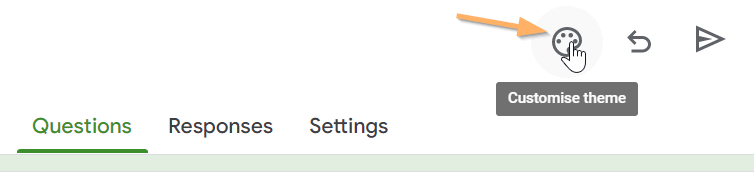
Step 3 : Select the Font on theme editor
Once you click on themes a theme editor will pop-up on the right side of your Google form.

Under Text Style you can change the Fonts for header and text .You will get a lot of font options to choose from such as “Comic Sans Ms”, “Comfortaa”,”Impact” etc .

Step 4 : Font will be changed
As soon as you Select your desired font it will be immeditely applied to your Google form as shown below .

How to Change font in Google forms(Conclusion)
Using the preceding tutorial you can quickly and easily change the font in Google forms.
We hope this tutorial on How to Change font in Google forms was useful.
Related articles :
How to Calculate Percentage Score in a Google Forms Quiz ( Easy Essential Guide )
How to close a Google Form ( Quick & Easy Guide )
How to uninstall Google workspace add-on from Google form
How to Create PDF files from Google Form Response ( Easy Guide)

