In this tutorial, we will show you How to go Incognito on Chromebook
Do you worry about your browsing history being stored while using Google Chrome? Let’s see How to go Incognito on Chromebook. Incognito is an excellent feature to hide your browsing history.
How to Go Incognito on Chromebook: Step-by-Step Guide:
To Start private browsing on Chromebook
Step 1: To go incognito on Chromebook. Click on the three dots on the top right of your chrome browser and select “New Incognito window “ as shown below
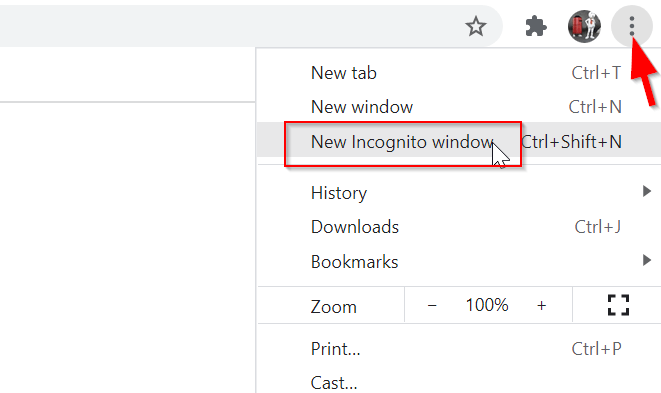
You can also use the Ctrl+Shift+N keys on your keyboard to open a new Incognito Window.
Step 2: Once you click on the New Incognito window or use the keyboard shortcut ( Ctrl+Shift+N ) you will see a new browser window with a gray background.
Now you can start browsing in Incognito mode.
How to Disable Incognito Mode on Chromebook
You can either close the browser or click on Incognito on the top right of the browser and select “Close Incognito“

#How Incognito mode works
- Whenever someone opens a new incognito window, a new Incognito browsing session is created. Any new incognito window being opened after that will be a part of the same session. When you want to end the Incognito session you can do it simply by closing the incognito window.
- None of your browsing history, cookies, and data, is retained on your device when you use Incognito. This means that your activity isn’t saved in your Chrome browser history, and other people who use your device won’t be able to view it. As long as you don’t sign in, websites will treat you as a new user and won’t know who you are.
- While using Incognito mode by default you are not signed in to any site or email account. You can also choose to block third-party cookies.
#What Incognito mode does
Your activity data isn’t kept on your device or on a Google Account you’re not signed into while you browse in Incognito mode.
For instance, you may utilize Incognito mode to perform banking transactions, transfer money, etc. You can also use Incognito mode whenever you make any purchase online for example on Amazon and you need to enter your card details.
In such cases, your browsing data and card details will not show in your Chrome browser history and will not be saved to your Google Account if you do not sign in to your Google account.
Chrome deletes any site data and cookies linked with that browsing session when you dismiss all Incognito windows.
When you’re browsing anonymously in Incognito mode, Chrome doesn’t tell websites, including Google.
#Limitations of Chromebook Incognito Mode
- It merely protects your browsing history on a browser level.
Compare to a VPN ( Virtual Private Network ) Incognito mode only provides privacy on a browser level, not on the Network level which means you are still vulnerable to hacks.
- There is no protection from a third party.
When you are using the internet, a variety of third parties are trying to steal your personal information by constantly monitoring your activity.
Even with incognito mode, Third parties can easily extract and exploit your browsing data for their own purposes. Incognito mode provides privacy only at the browser level, not at the network level.
- Using add-on and plugins
When you use add-ons and plugins with your chrome browser it could store the information about your browsing behavior ,which is not different while using incognito mode.
Things to do after Browsing .
- When you’re finished surfing, close all Incognito windows and tabs. Close all Incognito windows to finish a session, thus closing a single tab won’t wipe your info. You have more than one Incognito window or tab open if you see a number next to the Incognito icon on your desktop or at the bottom of your browser on a mobile device.
- When in Incognito mode, you can sign in to any account you want. If you sign into a Microsoft service such as Outlook, a Google service, such as Gmail, or a website, the website may keep track of your activities.
- Remove any downloads or bookmarks that you don’t want your device to keep track of. In any mode, files you download and bookmarks you create are stored.
Other Useful Article :
How To Take A Scrolling Screenshot on Chrome
How to Disable Google Translate in Chrome ( 5 Step Easy Guide )

