In this tutorial, you will learn How to Select a Random Sample in Google Sheets
To select a random Sample in Google Sheets when you have a random dataset you can use the in-built RAND() function which will produce random numbers for your data.
Let’s see How to use the RAND() function with an example in the following step-by-step tutorial.
How to Select a Random Sample in Google Sheets: Step-by-Step Guide
Enclosed are the steps to Select a Random Sample in Google Sheets :
Step 1: Open Google Sheets and prepare your data set
As a first step, you need to open your Google Sheet with data where you need to select a Random Sample.
For this example, we will use the below dataset.
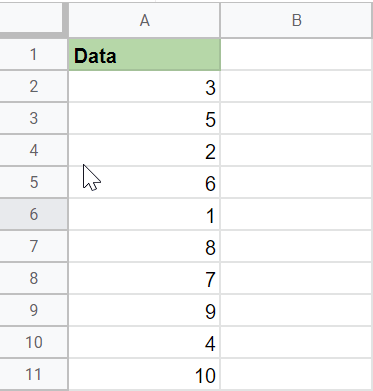
Step 2: Prepare a list of Random values
To create a list of Random values uses the following function :
=RAND()
Select a Cell and type =RAND() in the function area fx and press enter

Confirm the suggested auto-fill to apply the formula on the rest of the cells in column B2.

Step 3: Copy Calculated Random values to another Column
Select the Random values in Column B and copy them to another column for example Column C.
To Copy Select the values then Right Click and Select Copy. You can also use the keyboard shortcut Ctrl + C.

Now Click on Cell C2, then Right Click and Select Paste special-> Paste values only.


Now Click above the C Column header hold it drag it over Column B to replace it.

Step 4: Perform Sort by Random values
Select the Cells from A2 to B11 . Now click on the Data menu and Select Sort Range -> Sort Range by Column A (A to Z )

This will sort the values using random numbers from the list starting from smallest to largest.

Step 5: Choose the Random Sample
Finally, pick the first n rows that will make up your random sample. For instance, select the first 4 raw data values to be included in your sample if you want a random sample of size 4.

In the above example, our random sample will be the first 4 values: 1,2,3,4
How to Select a Random Sample in Google Sheets(Conclusion)
In the above tutorial, we have shown you a step -by step guide using which you can quickly select a Random Sample in Google Sheets.
We hope this tutorial on How to Select a Random Sample in Google Sheets was helpful.
Related articles :
How to Randomize a List in Google Sheets(Quick & Easy Guide)
How to Insert Spin Button in Google Sheets ( Easy Guide )
How to Freeze Rows in Google Sheets
How to Calculate Square Root and Cube Root in Google Sheets(Quick & Easy Guide)
How to use SUMSQ Function in Google Sheets(Quick & Easy Guide )

