In this tutorial, you will learn how to start system restore from the command prompt.
To Start system restore from Command Prompt. Open Command prompt then type rstrui.exe on the black Command prompt screen and press Enter
How To Start System Restore From Command Prompt: Step by Step Guide
Enclosed are the steps to start System Restore from the command prompt:
Step 1 :
Open Command Prompt on your PC
To open the command prompt you can use the keyboard shortcut Win+R key to open the Run dialog box, type cmd, and press enter.
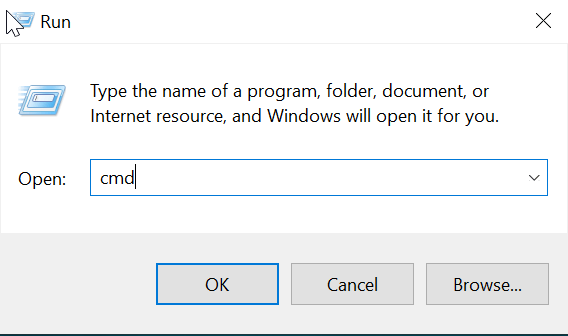
You can also start the cmd prompt by clicking on the Windows icon and then selecting Command Prompt under Windows System

Step 2 :
On the Command prompt window type the following command
rstrui.exe

After typing the above command press Enter.
Step 3 :
Once you press the enter key the system restore wizard GUI will start. Just follow the provided instructions on the Wizard to perform the system restore
How To Start System Restore From Command Prompt(Conclusion)
In the above article, we have shown you how to start system restore from command prompt which can be very handy incase your system is not responding after an update or software installation.
We hope this tutorial was useful.
Related articles :
How to get rid of Weather on Taskbar Windows 10 ( Easy Guide )
How to turn off Password Policy in Windows 10 ( Easy Guide )
How to Rename Program in task manager details Tab ( Easy Guide Windows 10)

