In this tutorial, we will see How to Upload a Custom icon on Notion
How to Upload a Custom Icon on Notion
- Open the Notion Page and navigate above the title.
- Click on ‘Add Icon’ option which appears on top of the Page Title .
- Random icon is assgned aboved title ,click on it .
- A new window will appear,Go to Upload an Image tab in the menu.
- Click on “Upload an Image” button and upload your icon.
How to Upload a Custom Icon on Notion : Step by Step Guide
Step 1: Open Notion
Open the Notion Page where you want to change the icon.
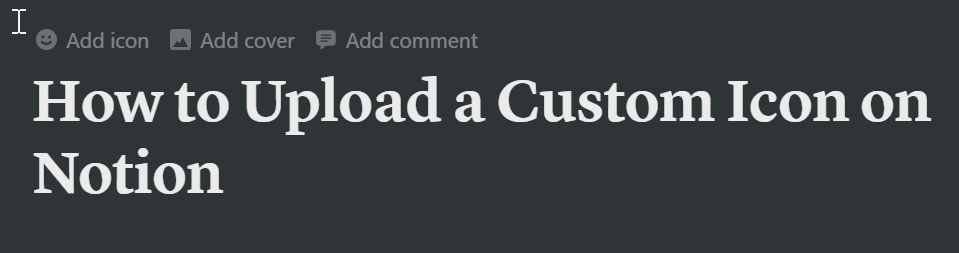
Step 2: Click on ‘Add Icon’ option which appears on top of the Page Title
Once you click on the ‘Add icon’ option a Random icon will be assigned as shown below.

Step 3 : Random icon is assigned above title ,click on it .
Click on the random icon which has been assigned on top of the title as shown below.

Step 4: A new window will appear,Go to Upload an Image tab in the menu.
Once you click on the Random icon, a new pop-up screen will appear. Go to upload an image.

Step 5 : Click on “Upload an Image” button and upload your icon.
Click on Upload an image option and select Choose an image to upload your custom icon.

We hope this tutorial on how to upload Custom icons on Notion was helpful. Do check out our other useful articles.
Related articles :
How to add a page to Favorites in Notion

