In this tutorial you will learn How to use Product function in Google sheets
Using PRODUCT function in Google Sheets you can return the outcome of multiplying a set of numbers.
Syntax for Product function & its Usage
PRODUCT(factor1, [factor2, ...])
Where :
factor1– the number or range for the product’s calculations.factor2 ... factor 30– Additional values with which we need to multiply
How to use Product function in Google sheets : Step by Step Guide
Here’s How to use the PRODUCT function in Google Sheets.
In this example we will find the Product of more than 2 factors in Google Sheets
Step 1 : Open Google Sheets and Prepare your data
In this example we will use the below dataset.
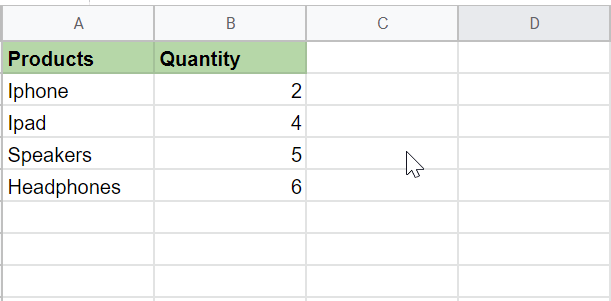
Step 2 : Select the Cell where you need to return the Result

Step 3 : Use the PRODUCT function
Now use the below function to return the result of multiplication.
=PRODUCT(B2:B5)
Type =PRODUCT(B2:B5) in the cell where you to perform the Calculation

Returned Result is 240

- PRODUCT function returns factor1 if just one number for factor1 is provided.
- A number or a range may represent each factor. Empty cells in a range are disregarded.
- Although Google Sheets supports any number of arguments for this function, PRODUCT is limited to taking a maximum of 30 arguments.
How to use Product function in Google sheets(Conclusion)
Using the preceding tutorial you can use the Product function in Gogle Sheets when you need to multiply a series of Products.
We hope this tutorial on How to use Product function in Google sheets was helpful.
Related articles :
How to Insert Spin Button in Google Sheets ( Easy Guide )
How to Freeze Rows in Google Sheets
How to Calculate Square Root and Cube Root in Google Sheets(Quick & Easy Guide)
How to use SUMSQ Function in Google Sheets(Quick & Easy Guide )

