In this tutorial, we will see, How to enable Dark mode in Notion.
A lot of people love to work in the dark mode in as many Apps as possible. Have you ever wondered how it can be done in Notion?
Overview of steps on How to enable Dark mode in Notion
- Open Notion on desktop,mobile or web
- Go to “Settings & Members”
- Click on “Appearance”
- Change the apperance from Light to Dark
Notion’s Dark mode availablility
- Notion’s dark mode is available across all the devices. Notion desktop app for Windows and Mac, Notion Mobile app for Android and iOS.Depending on the platform you are using to access Notion the steps to enable Dark mode will differ.
How to enable Dark mode in Notion : Step by Step Guide
How to enable Dark mode in Notion desktop app
To enable dark mode in the Notion desktop app, follow the below steps.
Step 1: Open Notion Desktop Application
Step 2: Click on Settings & Members
Navigate to the top left sidebar of the Notion desktop app and click on “Settings & Members”
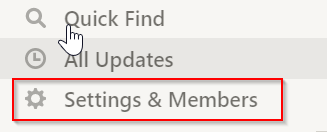
Step 3: Click on appearance
Once you click on “Settings & Members” a new screen will open as shown below.
Click on the “Appearance ” option

Step 4: Customize Notion appearance
Once you select appearance, you will get the option to Customize how Notion looks on your device as shown below.
By default, Light mode is selected.

Click on the drop option by clicking on the down arrow and choosing the Dark option.


How to enable dark mode in notion website
To enable dark mode in Notion via website access, follow the below steps.
Step 1: Go to Notion’s Website and log on to your Notion account.
Step 2: Select the “Settings & Members ” option on the left sidebar of the Web app
Step 3: Click on the “Appearance” option visible on the left sidebar of your Notion web app.
Step 4: Change the appearance from Light to Dark
Once you click on the Appearance option you will get the option to change it from Light to Dark.
How to enable dark mode in notion mobile app
The dark mode option is not available within the mobile app, it has a dependency on the Mobile OS settings. Hence if you need to enable the dark mode on the mobile app or Tablet, first you need to enable the dark mode on your device.
Once you revert back to light mode on your Mobile settings, the Notion mobile app will also switch to Light mode.
Step 1: Open Sidebar on your device.
Step 2: Navigate to the option “Navigation & Settings ” at the bottom sidebar
Step 3: A new screen will pop up. Navigate to the option “Appearance” and customize the appearance as per your requirement.
Step 4: Under “Appearance” changes the appearance using the dropdown.
As per your requirement, you can perform the below steps.
- To enable dark mode select Dark
- To enable Light mode select Light
How to enable Dark mode in Notion(Conclusion)
We hope this tutorial on How to enable Dark mode in Notion was helpful. Do check our other articles on Notion.
Related articles:

