In this tutorial, you will learn How to backup your Gmail inbox to another Gmail account.
If you running out of space on your current gmail account you can use gmail “import mails and contacts” feature to import your mails and contacts to another gmail account .
Once your mails are imported to another gmail account .You can perform housekeeping/Cleanup of unwanted mails which are consuming space on your primary Gmail account.
How to backup your Gmail inbox to another Gmail account: Step by Step Guide
Here are the steps to backup your Gmail inbox to another Gmail account
Step 1 : Open Gmail account
Open your Gmail account where you need to backup your gmail emails.You can either create a new gmail account or use an existing one.
Step 2 : Nagivate to Settings
Go to the Settings gear icon on the top right on your gmail account.
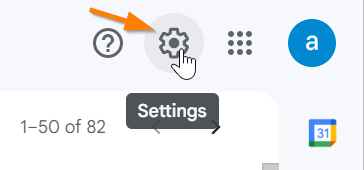
Now Click on the “See all settings” option under Settings

Step 3 : Go to “Accounts and Imports“
Click on “Accounts and Imports” tab under Settings

Step 4 : Click on “Import mail and Contacts”
Under Account and Import section Click on “Import mail and Contacts” option.
Step 5 : Provide account details
Once you click on Import mail and Contacts a new pop-up will come where you need to provide your gmail account details from where you need to import your emails.
Provide the gmail address and click on the Continue button

Step 6 : Sign to your gmail account .
In the next step you need to sign in to your gmail account from where the mails will be imported .
Click on Continue to sign in and allow Shuttlecloud app to access your gmail data

Step 7 : Click on Start import
After successfull authentication click on the “Start Import” button.
Now ShuttleCloud app will start the import in the background.
- You don’t need to be logged in for the import to be completed .You can even logout and close your browser window.The import will keep running on the Cloud .
- Once all the emails are imported successfully into you other gmail account .A new label will be created on your gmail account which will contain all your imported emails along with the folder structure from the source.
- Google has partnered with ShuttleCloud a thirdy party app which performs the actual email migration in the background.
#How to remove ShuttleCloud app access to Gmail
As per the privacy policy they do not store any copied of your migrated emails .In case,after successful import you want to revoke the Shuttlecloud access to your gmail account you can do so following the below steps.
- Navigate to your google account permissions page (https://myaccount.google.com/permissions)
- Now look for the Gmail ShuttleCloud Migration in the list of apps and select it
- Now click on the REMOVE ACCESS button
- At last click on the OK button to provide your confirmation.
Additionally, since Google OAuth is used for authentication, you are not required to disclose your password either.
How to backup your Gmail inbox to another Gmail account(Conclusion)
In the above tutorial we have provided you a step-by-step Guide using which you can backup your Gmail inbox to another Gmail account.
We hope this tutorial on How to backup your Gmail inbox to another Gmail account was useful.
Related articles :
How to Delete Email Address From Gmail(Quick & Easy Guide )
How to Change Subject Line in Gmail when Replying(Quick & Easy Guide )
How to Change Gmail Inbox Layout(Quick & Easy Guide )
How to Change the default Reply action settings in Gmail (Quick & Easy Guide)
