In this tutorial, you will learn How to Change Directory in Command prompt CMD in Windows.
To Change directory in Command Prompt CMD
- Open the Command prompt, switch to the drive where the directory exists using the drive letter for example D: or E: and type cd followed by the complete path & directory name .
- Alternatively once you are inside the required drive in the Command prompt where the folder exists open the folder in windows explorer, then type cd and drag the folder on the command prompt
How to Change Directory in Command prompt CMD in Windows
If you have just started using the command prompt in Windows. It’s good to know How to change the directory in the command prompt in Windows which will make your work easier.
Let’s look at the various methods to change the directory in the command prompt.
Here’s How to Change Directory in Command prompt CMD in Windows
Step 1 :
- Type type “cmd” in the Windows Search bar beside the Windows start logo to open the command prompt.
- Now Click on “Command Prompt” from the result
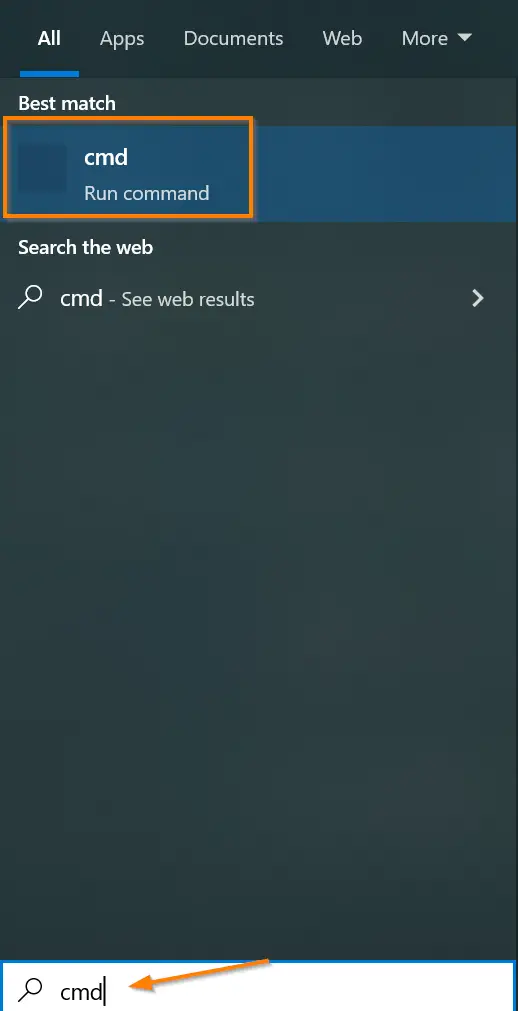
Step 2 :
As you open the “Command Prompt” the default path will be C:\users\username.
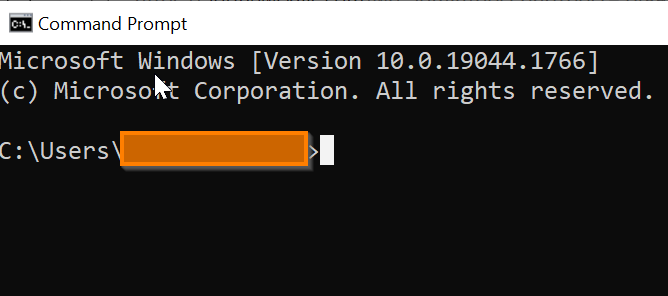
Now if you want to change a directory, for example, you want to go to the Documents folder you can use the below command.
cd documents

Step 3 :
Now you will be in your documents folder (or the folder of your choice)
Suppose you have another folder inside the documents folder named test, you can simply the cd command again followed by the folder name.
“cd test“

To list the directories inside a folder you can use the “dir” command

Step 4 :
To come out of the current directory you can use the following command.
With the below command you will move back to one directory level.
cd follow two dots
cd ..

In case you want to move back to two directory levels you can use the below command.
cd followed by two dots then backslash and again two dots
cd ..\..

How to Change Directory in Command prompt CMD in Windows
In the above tutorial, we have walked you through a Step -by Step guide using which you can change the directory in Command prompt. Feel free to play around with the command prompt with these commands.
We hope this tutorial to Change Directory in Command prompt CMD was helpful.
Related articles :
How to Uninstall a Program using command prompt on Windows 10( Quick & Easy Guide )
How to Open Command Prompt on Windows 10/11 ( Easy Guide )
How To Start System Restore From Command Prompt ( Easy Guide )

