In this tutorial, you will learn how to solve the issue when Ctrl f is not working in excel
Ctrl f is not working in excel
To solve the issue when Ctrl f is not working in excel. Perform the following checks.
- Make sure the Match entire cell contents” is not selected.
- Make sure Multiple cells are not selected.
- Make sure the value for the Look in option is set to “Values ” and not “formulas“.
Ctrl f is not working in excel, How to Solve it: Step by Step Guide
Enclosed are the steps to solve the issue when Ctrl f not working in excel.
Solution 1: Make sure the option “Match entire cell contents” is not selected
One of the reasons for CTRL plus F search combination might not be working can be due to the selection of the option “Match entire cell contents“.
Follow the below steps to check and deselect this option :
- Press the CTRL+F keyboard shortcut
- Now Click on the “options” to see further options
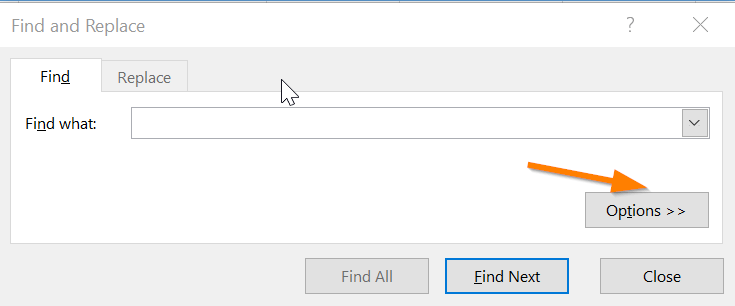
- Now start typing the text that you need to find in the Find What section.
- Now deselect the option “Match entire cell contents” if it is selected.
- Now press the “Find Next” button

Now you will get the result as per your input.🙂

Solution 2: Make sure you have not selected Multiple cells before pressing CTRL+F
Ensure that no multiple cells are selected before starting the search with CTRL+F . You might have selected multiple cells by mistake, just double-check to avoid the error.

Solution 3 : Make sure the search options for “Look in” the parameter are set to values and not formulas.
Follow the below steps to set the correct options for the “Look in” parameter.
- Press the CTRL+F keyboard shortcut
- Now Click on the “options” to see further options

- Now check the value for the “Look in” option . It should be set to Values. If it is set to formulas change it to “Values“

Ctrl f is not working in excel, How to Solve it(Conclusion)
It is quite common to get errors while working in excel may be due to some unwanted option that was selected by mistake.
However, you should not worry too much whenever ctrl f is not working in excel, just go through the above-provided checks and it will help you to solve the problem.
We hope this tutorial on Ctrl f not working in excel was useful.
Related articles :
How to move a column in excel ( Quick & Easy Guide )
How to Convert Kg to Lbs in Excel and Google Sheets ( Easy Guide )
How to Import Excel Sheet into Notion: Easy Guide ( less than 10 seconds)

