In this tutorial you will learn How to Add Web Page Shortcut on desktop in Chrome
How to Add Web Page Shortcut on desktop in Chrome
To add webpage Shortcut on dekstop in Google Chrome ,Open the webpage and navigate to the three vertical dots on the top right corner of your browser .Now Select More tools->Create Shortcut and Click on Create button .
How to Add Web Page Shortcut on desktop in Chrome : Step by Step Guide
Enclosed are the steps to Add Web Page Shortcut on desktop in Chrome :
Step 1 :
Open the web page on Google Chrome for which you want to create a desktop shortcut
Step 2 :
Now Click on the three vertical dots (Customize and Control Google Chrome) on the top right corner of your Browser
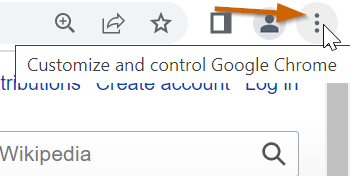
Step 3 :
Now from the drop-down options Click on “More Tools“

Step 4 :
Under “More Tools” Select “Create shortcut“

Step 5 :
Now Click on Create button and the webpage shortcut will be created on your desktop.

How to Add Web Page Shortcut on desktop in Chrome(Conclusion)
Using the above step by step you can quickly create a desktop shortcut for any webpage .
We hope this step by step guide on How to Add Web Page Shortcut on desktop in Chrome was useful.
Related articles :
How to Change Avatar on Chrome ( Easy Guide)
How to see Recent Downloads in Google Chrome ( Easy Guide )
Virus scan failed error in Chrome: How to fix it ( 7 ways to Solve the Problem )

