In this tutorial, you will learn How to delete chats in Microsoft teams.
To delete Chats in Microsoft teams move your mouse cursor on top of the Chat within an individual or group conversion until you see three vertical dots . Now Click on the three vertical dots and Select Delete from the drop-down options
How to Delete Chats in Microsoft teams: Step by Step Guide
Enclosed are the steps to delete Chats in Microsoft teams on Desktop and Web.
Step 1: Hover over your mouse on top of the Chat.
Move your mouse cursor on top of the Chat that you want to delete until you see the three dots as shown below.
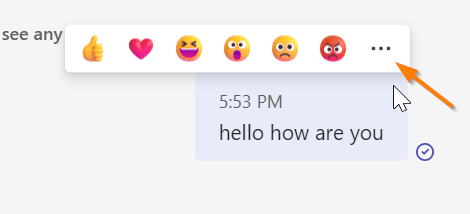
Step 2: Click on the Three vertical dots and Select Delete.
Now click on the three vertical dots and Select the delete option from the drop-down

Your Selected Chat will be deleted and you will get a message “This message has been deleted.” In case you want to revert the delete operation, you can click on Undo option marked in Blue.

How to delete chat in Microsoft teams in Mobile
If you are using Microsoft teams on Android or iOS smartphones or a tablet you can also delete a chat on Such devices.
Enclosed are the steps to delete a Chat in Microsoft team in Mobile
Step 1 :
Choose the chat tab which is at the bottom of your teams app.
- On Android smartphones, you can tap & hold the Chat.
- On iOS Apple device iPhone or iPad, you can swipe the chat towards the left and tap on “More”
Step 2 :
Now Select the Delete option from the available options.
Your Chats will be deleted.
Why can’t I delete messages in Teams?
Normallay you would be able to delete your own chat message in Microsoft team by clicking on the three dots-> delete.
However if you are not able to delete your own chat it could be because of the following reasons :
Guest account : You might be using a guest Microsoft teams account with limited privileges.The Microsoft teams administrator might have restricted the edit or delete actions for Guest account in the organization.
Revoked Privileges : Your Administrator might have revoked the permissions to delete a Chat.Contact your administrator to get the delete permission.
If you are still facing the issue ,try to check your current Microsoft teams version and update it to the latest available version.
How do you delete Chat history on Team ?
Follow the below steps tp delete chat history in teams
1.Locate the chat you want to delete from the Chat tab. One-on-one, group, and meeting discussions are all erasable.
2.On the chat, swipe left and then tap. More.
3.Press Delete. and then tap Yes to confirm your choice to delete it.
Can you delete a full conversation on Microsoft Teams?
In Microsoft Teams, there is no option to remove an entire chat. However, you have the option to modify or remove your own messages.
You can also hide a chat ,to hide a chat just right click on the name of the chat and choose ” Hide” to make it hidden.
How to delete a chat message in Microsoft Teams’ mobile app
To delete a chat message in Microsoft teams mobile app follow rhe below steps.
It is quite easy as deleting a chat in Microsoft teams on desktop.
1. Go to the chat messag which you want to delete on yur Microsoft teams mobile app.
2. Now Long press on the chat message which needs to ne delete .A new menu will pop-up
3. Provide confirmation that you to delete the message.It will delete the chat from the teams mobile app .
4. Your chat on Microsoft teams app has been delete successfully
How to Delete Chats in Microsoft teams(Conclusion)
In the above tutorial, we have walked you through an easy and quick step-by-step guide to Hide or Delete Chats in Microsoft teams Desktop, Web, and Mobile versions.
We hope this tutorial on How to Delete Chats in Microsoft teams
Related articles :
How to Keep Microsoft teams status Available When Pc is idle(Quick & Easy Guide)

