In this tutorial, you will learn How to enable and disable Javascript in Chrome
To enable and disable javascript in Chrome type Chrome://settings/content/javascript in the address bar of your chrome browser. Now under Javascript settings, select or deselect the below options to enable or disable javascript.
- Sites can use Javascript
- Don’t allow sites to use Javascript
How to enable and disable Javascript in Chrome: Step by Step Guide
Enclosed are the steps to enable and disable Javascript in Chrome.
Step 1: Go to Chrome Settings
Click on the three dots in the top right corner of your Chrome browser and Select Settings from the drop-down options
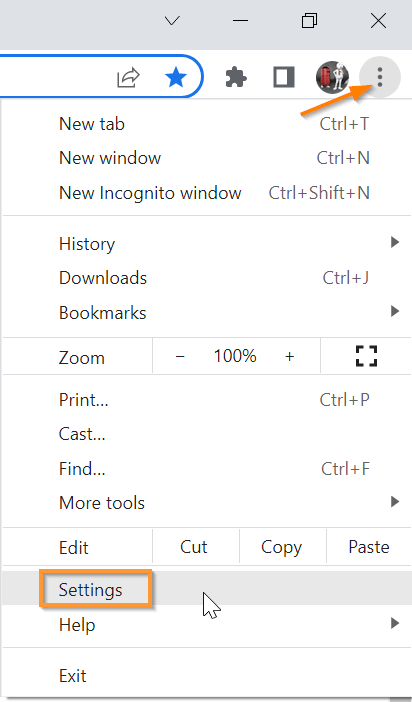
Step 2: Go to “Privacy and Security”
On the left-hand side pane, you will find the option “Privacy and Security” click on it

Step 3: Click on “Site Settings” under “Privacy and Security”

Step 4: Click on the “Javascript” option under Content
Scroll down and Click on the “Javascript” option under Content

Step 5 : Enable or disable javascript
By default, javascript is enabled, depending on your requirement you can disable or enable javascript.
To disable javascript Select the radio button “Don’t allow sites to use Javascript”
If the option “Don’t allow sites to use Javascript” is already checked and you want to enable javascript, Select the radio button “Sites can use Javascript“

Shortcut to Reach the Javascript settings.
You can simply type Chrome://settings/content/javascript on your browser to reach the above-discussed javascript settings page.
How to enable and disable Javascript in Chrome(Conclusion)
Using the preceding steps you enable or disable javascript in Chrome.We hope this tutorial was helpful.
Related articles :
How to Reopen closed tabs in Chrome( Quick & Easy Guide)
How to Add Web Page Shortcut on desktop in Chrome ( Quick & Easy Guide)
How to add chrome shortcut to desktop or Pin to taskbar ( Easy Guide )

