This tutorial will teach you how to reopen closed tabs in Chrome.
While working with Google Chrome you might close the Google chrome tabs accidentally. What to do in such a situation, No worries. You can quickly restore the recently closed tabs in Google Chrome.
How to Reopen closed tabs in Chrome
Enclosed are the steps to reopen closed tabs in Chrome
Method 1: Using the Google Chrome bar
- Navigate your mouse cursor on top of your Google Chrome bar
- Right Click on it and Select “Reopen closed tabs“
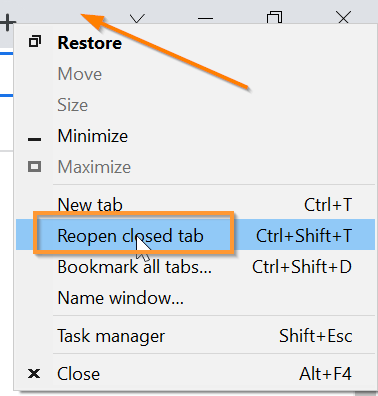
Method 2: From Windows Taskbar
- Navigate to your Windows taskbar and look for the Google Chrome icon.
- Now Right Click on the Google Chrome icon.
- From the “Recently closed” option you can open the required closed tabs.

Method 3: Using Keyboard Shortcut.
If you love to use keyboard Shortcuts you can use “Ctrl + Shift + T” to open the recently closed tabs quickly.
Method 4: Using the History Option
You can also use the History option to check and open the recently closed tabs.
- Click on the three dots in the top right corner of your browser.
- Now Select the History option

How to Reopen closed tabs in Chrome (Conclusion)
In the above tutorial, we have shown you several ways to open recently closed tabs in Google Chrome.
We hope this tutorial on How to Reopen closed tabs in Chrome was useful.
Related articles :
How to Add Web Page Shortcut on desktop in Chrome ( Quick & Easy Guide)
How to add chrome shortcut to desktop or Pin to taskbar ( Easy Guide )

