In this tutorial, you will learn How to Escape Quotes in Google Sheets.
To Escape Quotes in Google Sheets you can use the below methods :
- Use the CONCATENATE function with CHAR(34)
- Use the CONCATENATE function with double quotes
How to Escape Quotes in Google Sheets: Step-by-Step Guide
To Escape Quotes in Google Sheets you can use the following approach
Approach 1: With the Use of CHAR(34)
=CONCATENATE(CHAR(34),A2,CHAR(34))
The following examples show how to use each method in practice with the following list of strings in Google Sheets:
The below example shows how to use the CONCATENATE function on a list of String :
Example 1: With the Use of CHAR(34)
To enclose the string in double quotes, enter the following formula into cell B2:
=CONCATENATE(CHAR(34),A2,CHAR(34))
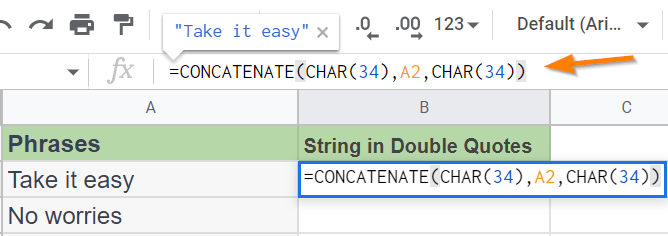
Press Enter

Confirm Auto-fill to apply the formula on the remaining cells in the Column.

You’ll see that each cell in column B contains, encircled in double quotes, the corresponding cell from column A.
In the current Unicode table, the function CHAR(34) translates to double quotes.
As a result, this formula concatenates one double quotation at the start and another double quote at the end of the string in column A.
Approach 2: Wrap Quotes Around Quotes
=CONCATENATE("""",A2,"""")
Example 2: Wrap Quotes Around Quotes
To enclose the string in double quotes, enter the following formula into cell B2:
=CONCATENATE("""",A2,"""")

Press Enter and Confirm Auto-fill to apply the formula to the remaining cells in the Column.
You’ll see that each cell in column B contains, encircled in double quotes, the corresponding cell from column A.
How to Escape Quotes in Google Sheets(Conclusion)
In the above tutorial, we have shown you two methods using which you can Escape Quotes in Google Sheets.
We hope this tutorial was useful.
Related Posts :
How to Convert Numbers to Strings in Google Sheets(Quick & Easy Guide)
How to Calculate Average If Cell Contains Text in Google Sheets
How to Combine First and Last name in Google Sheets(Quick & Easy Guide)
How to Round to Significant Figures in Google Sheets(Quick & Easy Guide)

