In this tutorial, you will learn How To Convert Google Sheets To PDF
How To Convert Google Sheets To PDF : Step-by-Step Guide
Enclosed are the steps to export a Google Sheets document as a PDF.
Step 1
Open Google Sheets that you want to save as a PDF
Step 2 :
Select and Highlight the data which you want to include in the PDF. Else Google Sheets will print the Entire Sheet.
Step 3
Click on the File menu and Select Download > PDF (.pdf).
File->Download > PDF (.pdf).
Step 4
You will be presented with a Print Settings screen. On the Print Settings Page, you will get the option to Preview the PDF print.
Step 6
You can also modify various settings before converting the google sheets to Pdf. For example, you can choose a specific workbook or select an entire Spreadsheet.
Apart from that you can also change the Page orientation from Landscape to Portrait along with the option to adjust the scale and Margins of your PDF.
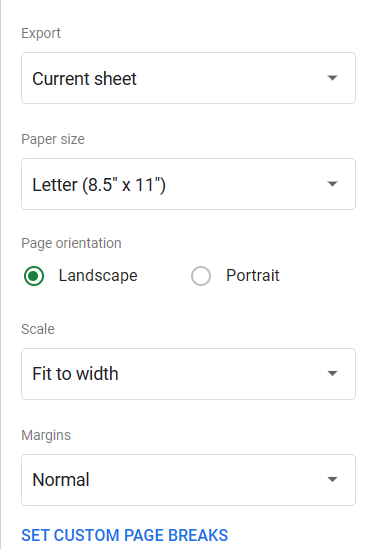
Step 7
If you want to show or hide gridlines in your Pdf you can do so by checking or unchecking the “Show gridline” or “Show Notes” option under formatting.

Step 6 :
Moreover, you can choose which components go in the headers and footers.
You also get the option to include the sheet name, the date and time of the present, and the page number as a header or footer, for instance.
Step 7
Once the user is satisfied with the options, they can click on the Export button to download the PDF file through their browser.
Once you are OK with the current settings, simply click on the Export button to download the file on your browser
Can you save a Google sheet as a PDF?
Yes, you can save a Google Sheet as a PDF.
To save a Google Sheets as a PDF , Click on File->Download > PDF (.pdf)
How do I convert Google Sheets to PDF without lines?
Here’s how to convert Google Sheets to PDF without lines
1. Click on File > Download > PDF Document (. pdf)
2. You will be presented with a Print Settings screen. On the Print Settings Page, you will get the option to Preview the PDF print.
3. Go to “Formatting,” and uncheck the box labeled “Show gridlines.”
How To Convert Google Sheets To PDF(Conclusion)
In the above tutorial, we have shown you a step-by-step guide using which you can quickly Convert Google Sheets To PDF
Related posts :
How to Convert Numbers to Strings in Google Sheets(Quick & Easy Guide)
How to Calculate Average If Cell Contains Text in Google Sheets
How to Combine First and Last name in Google Sheets(Quick & Easy Guide)
How to Round to Significant Figures in Google Sheets(Quick & Easy Guide)

