In this tutorial, we will learn How to Print Locked Pdf in Google Drive.
To print a Locked pdf in Google drive, Logon to Google drive upload the locked pdf, Right Click on the pdf and click on Preview, and Now Click on the Print option which will allow you to print the pdf without any restriction.
Let’s walk through the steps on How to Print Locked Pdf in Google Drive
How to Print Locked Pdf in Google Drive: Step by Step Guide
Enclosed are the steps on How to Print Locked Pdf in Google Drive.
Step 1: Logon to Google drive
- Logon to your google account then go to the link Google drive Link or Click on the dotted square Google apps icon on the top right of your browser
- Now Click on the Google Drive icon from the drop-down
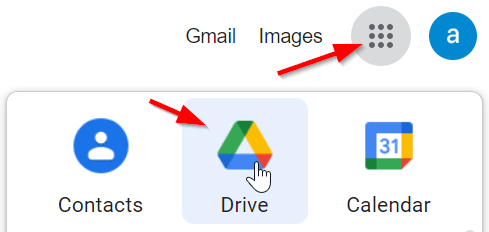
Step 2: Click on New Option with Plus Sign and Upload the Pdf
- On the top left corner of the Google drive screen, Click on the New option which has a plus sign.

- Now select “File Upload” from the drop-down and upload the Locked PDF which you want to print.

Step 2: Open the Pdf in Google’s in-built Pdf viewer
- After uploading the pdf, Right-click on the PDF file.
- From the drop-down select the “Preview” option. Now your pdf will be opened in Google’s in-built Pdf viewer where you will get the option to print the pdf.


Step 3: Print the Pdf
Click on the Print option which is shown in the form of a printer icon on the top right corner of the Print Preview screen.

Now you can print the Locked pdf without the need for a key and password.
How do I unlock a print-protected PDF?
In the above step-by-step guide, we have seen How we can print a Locked pdf file in Google drive. However, the original pdf file still remains locked and you cannot print from the original file directly.
Let’s find out How you can unlock a print-protect PDF file.
In our previous example, we were able to successfully print a secured PDF file through Google Drive but our original file still has the same restrictions on printing.
Enclosed are the steps to unlock a print-protected PDF
- Upload the locked file in Google Drive.
- Now open the file.
- Click on the Print option which is shown in the form of a printer icon on the top right corner of the Google drive Print Preview screen.
- Now press the cancel button to come out of the print screen.
- Now Click on the download button which is shown in the form of a Down arrow to download the pdf to your local Desktop
The downloaded file will be free from restrictions to print.
How to Print Locked Pdf with Microsoft edge
Step 1: Find the PDF file that you want to print and then Right Click on it
Step 2: From the drop-down select “open with ” and Choose “Microsoft Edge“
Step 2: Change the destination.
After opening the file in Microsoft Edge, click on the print button on the top-right menu bar on your Edge browser.

Step 3: Save the Pdf
By default, Microsoft Edge will set the destination to “Microsoft Print to PDF” which is what we need.
Click on Save and specify a name and destination for the new file.
Step 4: Now open the new Pdf and your pdf will be unlocked and you print it either using the regular print button or using the keyboard shortcut “CTRL+P”.
How to Print Locked/Protected PDF with Google Chrome
Step 1: Go to the Locked pdf file on your computer and right-click on it.
Step 2: From the available drop-down Select “open with ” and Choose “Google Chrome“

Step 3: Click on the Printer icon
- After opening the pdf with the Google Chrome browser, you will see a printer icon on the top right corner of your browser.
- Click on the Printer icon
Step 3: Change the destination
- Once you click on the Printer icon, a new print settings screen will pop up.
- Here change the destination to “Save as PDF”

Now Click on the Save button in the bottom right corner of the Print Screen.

As soon as you click on save you will get the option to save the pdf. You can rename and save the document to some other location on your local PC.
Step 4: Now open the new document.
Now once you open the new document you will get the option to print the pdf.
If you don’t want to save and then Print the PDF you can directly specify your printer in the destination after opening the pdf in Google Chrome Browser and Clicking on the Print button.
Wrapping Up
We hope this tutorial on How to Print Locked Pdf in Google Drive was helpful
Related articles :
How to upload large files to Google drive (Quick & Easy Guide )
How to create a folder in Google drive ( Easy Guide )
Cannot Download File from Version History on Google drive: 5 ways to solve the issue
