If you cannot download file from version History on Google drive. The below steps will help you to solve this problem.
Enclosed are the Steps to solve this issue.
- Try to clear your browser cache and cookies
- Try updating your browser to the latest version
- Change the browser settings to allow cookies
- Try using the private/incognito mode on your browser
- Use a different browser such as Microsoft Edge /Mozilla etc
Cannot Download File from Version History on Google drive: [Solution]
Here are the methods using which you solve the file downloading issue from version history in Google drive
Method 1: Try to clear your browser cache and cookies
You should try to clear your browser cache and cookies and then retry the file download from the version history
Enclosed are the steps to clear browser cache and cookies on Chrome
- Open a new tab on your Chrome Browser.
- Click on the three dots on the top right corner of the browser window.
- Go to More tools ->Clear Browsing data
- Select only cookies and other data and cached images and files
- Then click on Clear data
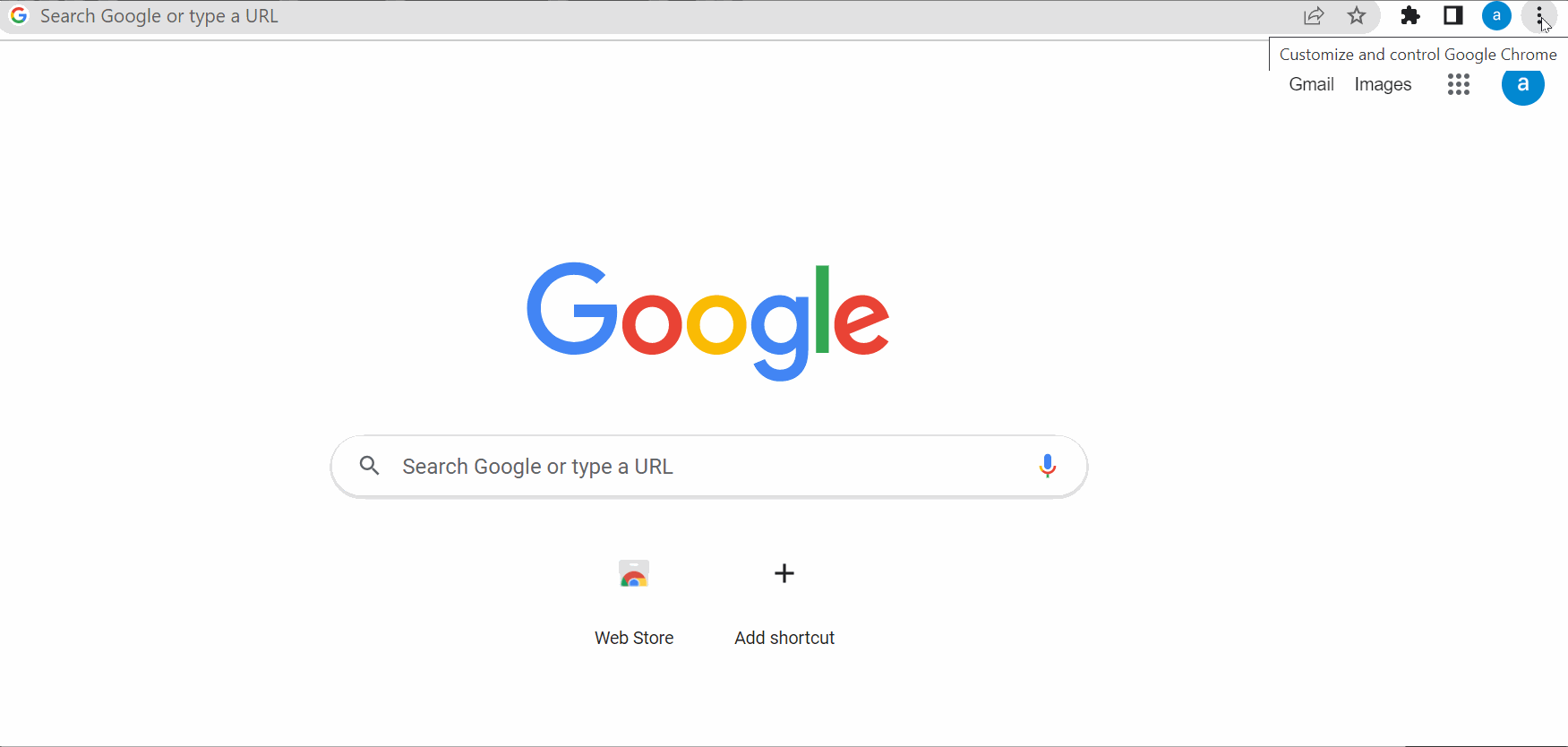
Method 2: Try updating your browser to the latest version
Try to update your browser to the latest available version.
If you are using chrome you can follow the below steps to update
- Open a new tab on your Chrome Browser.
- Click on the three dots on the top right corner of the browser window.
- Now Select Settings
- Click on the About Chrome on the left-hand bottom menu pane
- Chrome will automatically check and perform an update to the latest version.
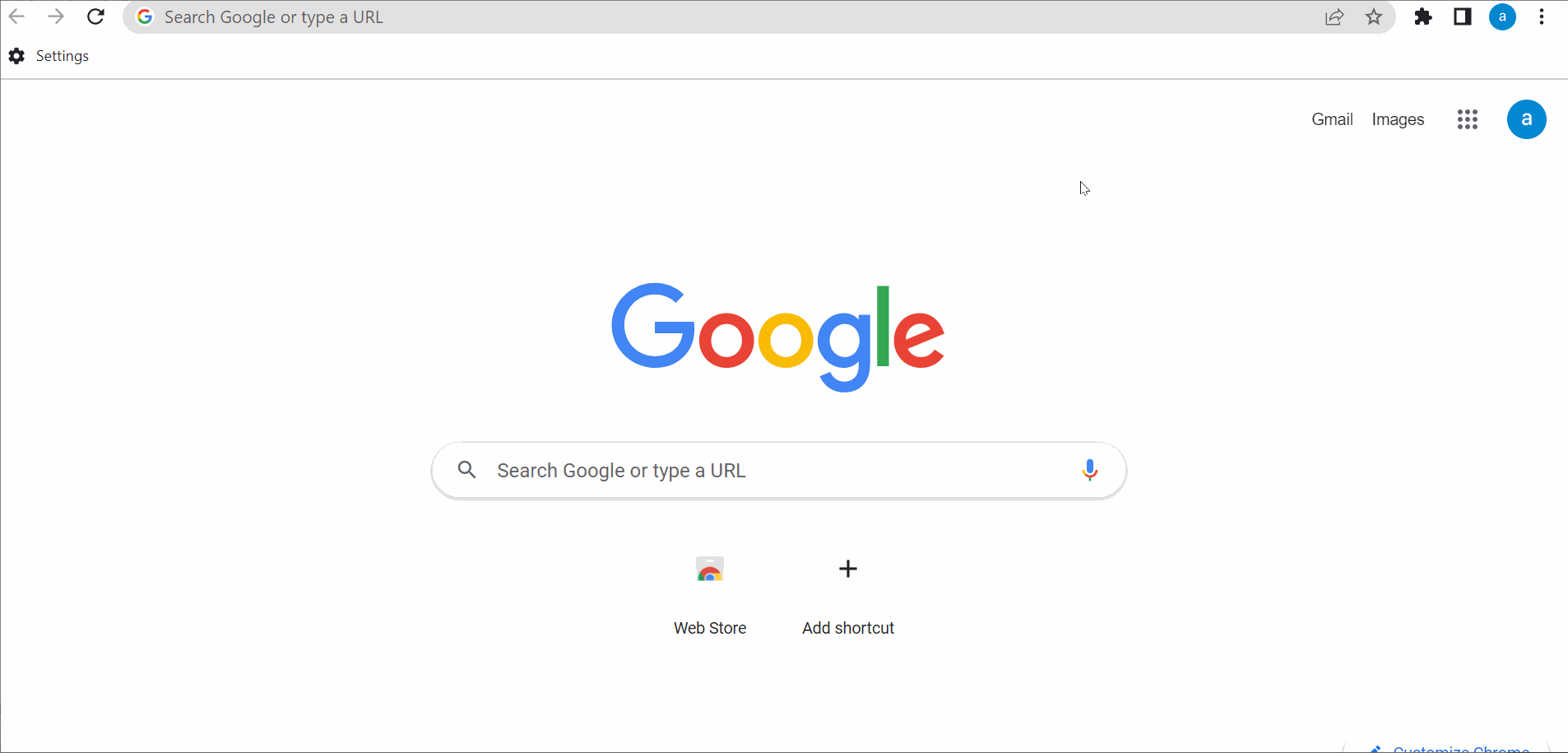
Method 3: Change the browser settings to allow cookies
You can try allowing cookies on your browser and retry to download the file
Here are the steps to allow cookies on your browser
- Open a new tab on your Chrome Browser.
- Click on the three dots on the top right corner of the browser window.
- Now Select Settings
- Click on Security and Privacy on the left-hand side menu.
- Under Privacy and Security Click on Cookies and other site data.
- Now Under General Settings Select “Allow all Cookies”
Method 4: Try using the private/incognito mode on your browser
Sometimes using the private/incognito mode can also solve this issue
Follow the below steps to use the incognito mode on Chrome
- Click on the three dots on the top right corner of the browser window.
- Now select “New incognito window“
Method 5: Use a different browser such as Microsoft Edge /Mozilla etc
If the above methods don’t work try using a different browser such as Microsoft Edge, Mozilla Firefox, etc
Conclusion
Try using all the methods and see which one solves the file download issue.We hope this Cannot Download File from Version History on Google drive was helpful.
Related articles :
How to import XML file From Google Drive in Google Sheets ( Easy Guide )
How to Combine two pdf files in Google drive ( Easy Guide )
How to Password Protect Google Drive Folder ( Quick & Easy Guide )
How to delete recent activity in Google drive ( Easy Guide )

