In this tutorial, we will see How to set a Reminder in Notion.
Following are the steps To Set a Reminder in Notion :
- Open the Notion page.
- Type “/remind” in the body of the page
- Set the date and Reminder
- Now change the date and time as per your need
- Select the date and time for your reminder as per your need
- Now Press Enter
- Your reminder will be set
Reminders are a great way to keep us on track and finish our planned activities.You might come across a situation where you want to set reminder for your tasks in Notion . This important feature is in the built-in Notion. Let’s go through the steps in detail.
How to Set a Reminder in Notion: Step-by-Step Guide
Step 1: Open the Notion page.
Open the Notion page where you want to set the reminder.
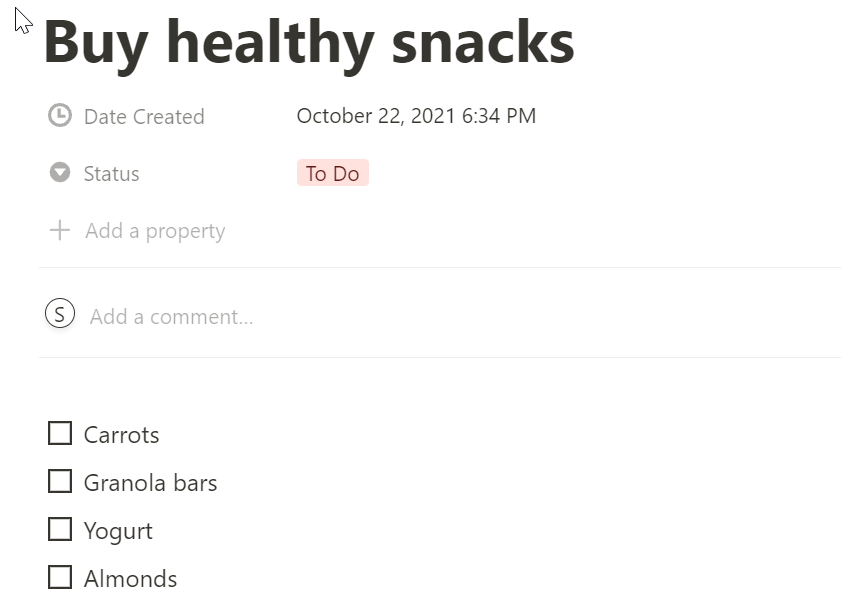
Step 2: Type “/remind” in the body of the page
Go to the body of the Page and type “/remind” without quotes
Once you type “/remind” you will get the “date or reminder” option as shown below.

Step 3: Set the date and Reminder
Click on Date or reminder. Once you click on “Date or reminder” you will get the below screen.
Select today or Remind tomorrow. For this example, we will select today.

Step 4: Now change the date and time as per your need
Click on Today

Now you will get the option in the form of a Calendar to change the date and time.

Step 5: Select the date and time for your reminder as per your need.
Click on the drop drown sign in front of Remind to set the reminder as :
- On the day of the event
- 1 day before the event
- 2 days before the event
- 1 week before the event

For example, let’s set the reminder for 1 day before the event

The reminder is set for Next Thursday as shown below

Step 6: Now Press Enter Key
Step 7: Your reminder will be set
If you need to remove the reminder Simply set it None and the remainder will be removed.
How to Set a custom reminder for a Specific task in Notion
If you want to set a custom reminder no worries.You can set a custom reminder for specific task in Notion as well
Step 1 : Identify the task and Select Date and reminder
Find the task for which you want to set the reminder and type /remind infront of the task and Select Date or reminder from the drop-down

Step 2 : Select the day
Now Select the day for example today or tommorrow

Step 3: Now double Click and Set day and Open the date

Step 4 : Set Custom date and time
Now you will get the option to set custom date and time .Ensure Include time toggle is switched on.
Set the date and time as per your requirement.

Step 5 : Select when you want to be reminded.
Now Click on the down arrow infront of “At time of event” to set when the alert will be triggered.


You will now see the reminder will be set for the specific task.
In our example ,the reminder has been set for Next Tuesday which will trigger 15 minutes before the actual time.

Wrapping up.
We hope this tutorial on Step by step guide on How to set a Reminder in Notion was helpful. Do check our other articles and guides.
Useful articles:
Can Notion sync with Google Calendar
Does Notion Support Spotlight Search

