In this tutorial, we will learn How to Turn Off Google Drive Sync
Enclosed are the steps to Turn off Google drive Sync
- Try to Uninstall Google Drive for Desktop
- Try to Turn off the Google Drive Sync feature
- Try to Quit Google drive for desktop
- Temporarily pause synchronization
Let’s go through the above steps in detail
How to Turn Off Google Drive Sync on all platforms: Step by Step Guide
Enclosed are the steps to turn off Google Drive Sync on all platforms
Option 1: Try to Uninstall Google Drive for Desktop
To turn off Google Drive Sync you can uninstall the backup and sync application. Here are the steps on Mac and PC
On Mac Computer
- Go to Finder and select Applications
- Try to find Google Drive for desktop.
- Once you locate the app, drag the app to Trash
- if you get the message “Application is still running”, try to close the application and try again
- Once the app has been moved to trash, empty the trash
On Windows 10 PC
- Navigate to the Start Menu of your desktop
- Select Control Panel and click on Programs
- Now Go to Programs and Features.
- Locate and select Google drive
- Now Click on Uninstall button on top and confirm by clicking on Yes.
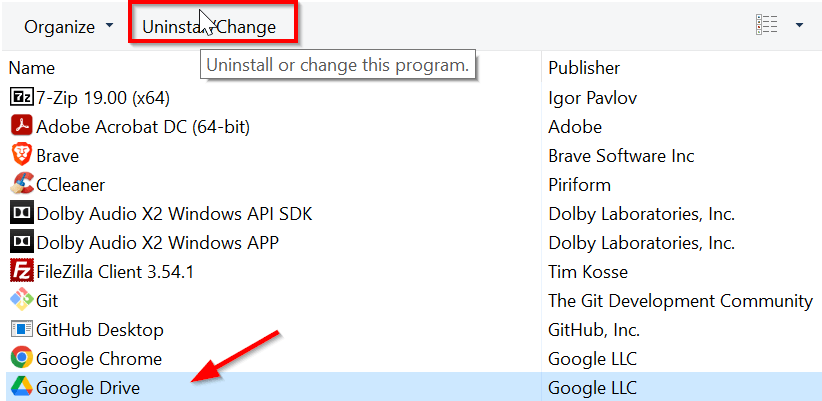
Option 2: Try to Turn off the Google Drive Sync feature
- Go to the Show Hidden icons on the bottom right of your desktop and click on the up arrow sign
- Now select the Google Drive icon and right-click

- A new Google Drive Window will pop-up
- Click on the settings icon and select Preferences

- Now Under Settings Click on Disconnect account.
- You will get a message “Do you want to disconnect your account”, provide confirmation
Option 3: Try to Quit Google drive for desktop
Another way to Turn Off Google Drive Sync before it starts back up and synchronizing your data is actually quitting the application before the synchronization even starts.
- To quit the Google drive app, Navigate to the bottom right corner of your desktop
- Expand the hidden apps by clicking on the arrow sign

- Right Click on the Google Drive app
- Under settings select Quit.

Option 4: Another option is to pause the Sync temporarily
Here are the steps to pause the Google Drive sync
- Navigate to the bottom right corner of your desktop
- Expand the hidden apps by clicking on the arrow sign
- Right Click on the Google Drive app
- Under settings select Pause syncing

FAQs
Will Backup and sync be discontinued?
As per the update from official Google Support, Backup and Sync have been merged into Google Drive for desktop applications.
Hence in the future, you need to download Google Drive for Desktop.
Source

What is replacing Google Backup and sync?
Google Backup and Sync is being replaced and unified into Google Drive for desktop
Wrapping up
In the above tutorial, we have shown you four easy-to-follow methods using which you can turn off Google Drive Sync.
We hope this tutorial on How to Turn Off Google Drive Sync was helpful.
Related article :
How to upload large files to Google drive (Quick & Easy Guide )
How to create a folder in Google drive ( Easy Guide )
Cannot Download File from Version History on Google drive: 5 ways to solve the issue
