In this tutorial, you will learn How to Use Multiple Criteria in Google Sheets Query
To Use Multiple Criteria in Google Sheets Query you can follow the below steps
- Select the Cell where you want to type the formula
- Enter the QUERY function
- Specify the first parameter.
- Now specify a Comma (,) to separate the parameters.
- Specify the second parameter which is a query.
How to Use Multiple Criteria in Google Sheets Query: Step-by-Step Guide
To Use Multiple Criteria in Google Sheets Query You can use the AND and OR operators
AND Operator Example :
=QUERY(A2:D11,"select A, B, C, D where C contains 'La Liga' and D > 20")
OR Operator Example :
=QUERY(A2:D11,"select A, B, C, D where C contains 'La Liga' or D > 20")
The following examples show the usage of both operators in practice.
Usage of AND Operator in Google Sheets QUERY
Step 1: Open Google Sheets and prepare your dataset.
Assume we have the following Google Sheets dataset, which provides details about various football teams:
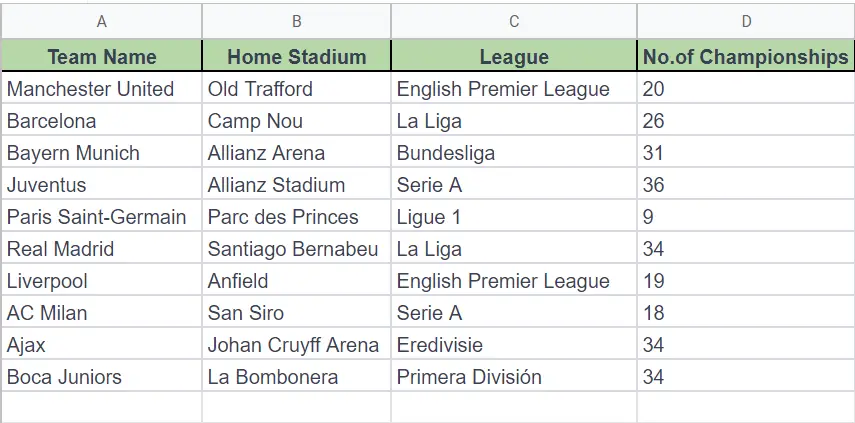
Step 2: Select the Cell where you want to type the formula

Step 3: Enter the QUERY function
Step 4: Specify the first parameter.
Step 5: Specify the second parameter which is a query.
=QUERY(A2:D11,"select A, B, C, D where C contains 'La Liga' and D > 20")
Now press Enter

Barcelona and Real Madrid are the only two teams that satisfy both of the criteria listed in our QUERY, which are returned in the result.
Usage of OR Operator in Google Sheets QUERY
To find the teams who belong to the La Liga league or have more than 20 as a number of championships points, we can use the following Query:
=QUERY(A2:D11,"select A, B, C, D where C contains 'La Liga' or D > 20")

Press Enter

Can You Filter by Multiple Conditions in Sheets?
You can use the QUERY formula in Google Sheets and logical operators to apply a number of conditions to a dataset if your query has several requirements. Use Google’s Query Visualization API Language to accomplish this.
The AND, OR, and NOT operators can be used to indicate the conditions you want to apply to the data in the sentence-like syntax of the queries. Once the formula has been used, Sheets will show the outcomes in the cell where it was used.
How Do I QUERY a Condition in Sheets?
To specify a criterion to find the data you’re seeking explicitly in Sheets, use the QUERY function. It functions somewhat like a filter.
Your spreadsheet’s columns will be searched by the query to identify values that satisfy the criteria, after which the results will be shown.
The function’s syntax is =QUERY (data, query, header).
To function, it needs three parameters. The cell range on which you want to run your query is specified by the data parameter.
The query parameter, which is expressed in Google’s Query Visualization API Language, specifies the query you wish to run on your data.
The number of header rows at the top of the dataset can be specified using the header, an optional parameter.
How to Use Multiple Criteria in Google Sheets Query(Conclusion)
In the above tutorial, we have provided you a step-by-step guide using which you can select Multiple Criteria in Google Sheets Query.
We hope this tutorial on How to Use Multiple Criteria in Google Sheets Query was useful.
Related posts :
How to Convert Numbers to Strings in Google Sheets(Quick & Easy Guide)
How to Calculate Average If Cell Contains Text in Google Sheets
How to Combine First and Last name in Google Sheets(Quick & Easy Guide)
How to Round to Significant Figures in Google Sheets(Quick & Easy Guide)

