In this tutorial, we will learn How to Hide Folders in Google drive
Enclosed are the steps to Hide Folders in Google drive
- Open Google drive
- Go to the folder in Google drive that you want to hide.
- Right Click on the folder and click on Share
- Expand the Editor by Clicking on the down arrow and click on Remove
- Click on Save.
Let’s go through the above steps in detail.
How to Hide Folders in Google drive: Step by Step Guide
To hide Folders in Google drive follow the below steps.
Step 1: Open Google drive
Step 2: Go to the folder in Google drive that you want to hide.
Under My drive identify and click on the folder.
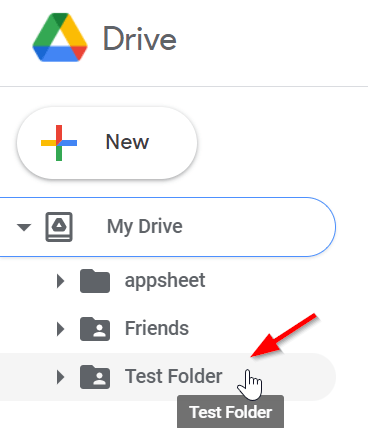

Step 3: Right Click on the folder and click on Share

Step 4: Expand the Editor by Clicking on the down arrow and click on Remove
Now identify the email from which you want to hide the folder.
Click on the down arrow and Select remove from the drop-down.

Step 5: Click on Save
Once you click on save your settings will be saved and the person will no longer have the access to your folder.

How to hide a file under a folder in Google drive
You can also hide a file under a folder in Google drive using the following trick
Step 1: Logon to Google drive
Step 2: Go to the folder with the file that you want to hide.
Step 3: Right-click on the file and select Manage versions

Step 4: Click on Upload a New version

Step 5 : Upload any file for example an image
Now upload any file from your local PC for example we have uploaded an image in the below screenshot.

Step 6: Click on Close
Once the file is uploaded click on close as shown below.

Step 7: Rename the file extension
Now Right Click on the file and rename the file to the “.jpg” extension

Rename and Click on OK

Step 8: File contents are hidden
Once you close and go back to the google drive folder you will notice that the file has been updated with the image which you have uploaded

Now if anyone who tries to access the file won’t be able to see its contents.
Wrapping up.
We hope this tutorial on How to Hide Folders in Google drive was helpful.
Related articles :
How to upload large files to Google drive (Quick & Easy Guide )
How to create a folder in Google drive ( Easy Guide )
Cannot Download File from Version History on Google drive: 5 ways to solve the issue

