In this tutorial you will learn How to view the d drive.
To view the d drive on your Windows PC you can Right-Click on Start icon and Select Explorer.Now identify the drive labelled D and to view and open the drive just double click on it .
How to view the d drive : Step by Step Guide
Enclosed are the steps on How to view the d drive:
Step 1:Open File Explorer
Right-Click on the Windows Start icon and select “File Explorer”.
If you the option “Explorer” Select the Explorer option .
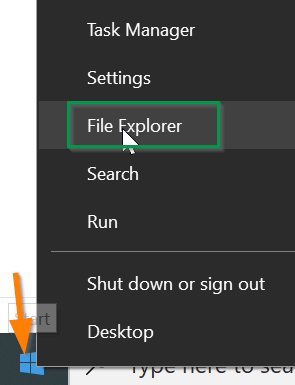
Step 2 : Find D drive under This PC
- Now Scroll down on the left and click on This PC.
- Under Devices and Drives look for “Local Disk (D:)”.
- If the Drive is being used as an optical drive on your PC ,it will be labelled as “BD-ROM Drive” or “CD Drive(D:) or “DVD Drive (D:)”
- Right Click on the available D drive label on your PC.
Step 3 :Select the option “Open” from the drop-down
- Once you right click on D drive Select “Open” from drop-down .
- You can also double click on D:drive to open it .
How to view the d drive(Conclusion)
In the preceding steps we have shown you how you can quickly view the Ddrive.We hope this tutorial on How to view the d drive was helpful.
Related articles :
How to connect to a f drive(Quick & Easy Guide)
How to use the F drive on a Computer
How to Rename Program in task manager details Tab ( Easy Guide Windows 10)
How to Send Ctrl alt del to Remote desktop (Quick & Easy Guide )

