In this tutorial we will discuss What is searchapp.exe and how to disable it.
Searchapp.exe process is responsible for the Windows search feature in the search bar to work smoothly and provide the search results from the Index.You can find the searchapp.exe process running in background on the Task Manager
What is searchapp.exe and how to disable it ?
If you open the Windows task Manager you will see one active process called searchapp.exe which manages the Windows search functionality for example when you search in the search area beside the start menu in the taskbar.
A lot of users have reported issues with searchapp.exe where this process consumes a large amount of Memory or sometimes 100% CPU and power usage making other apps to crash
How to fix or disable it on Windows ?
- Whenever you come a situation where the windows search is not working or searchapp.exe is consuming 100% memory or CPU making the system impossible to use.It might be possible that the searchapp.exe process went into a loop.
In such a case just open the Indexing utility in Windows and try to clear the current Search Index.
- Now choose the folders for which you want Windows to create search index.
- Uncheck the search index option for C drive as it contains n number of System files which will considerably increase the time to index and search results.
If you want stop the currently active searchapp.exe background process you can use the below provided methods either using the Command prompt or using the task Manager.
#Stop the process Using Windows Command Prompt
Whenever you have difficulty performing tasks in windows using the regular user interface you can use the windows command line utility to perform various tasks.Such as stop a specific process ,restore windows health or restart a process etc.
Below are the steps to stop the searchapp.exe process using command line .
- Type cmd in the windows search bar ,once you find cmd right click on it and select “Run as administrator” to lauch the command prompt from admin user.
- Type the following command in the command prompt .
cd %windir%\SystemApps
- Now to kill the search app task ,execute the below command
taskkill /f /im SearchApp.exe
The above command will kill and stop the Searchapp.exe process .Note when you restart the system the process will be started again .
- If you want to remove the app just rename or move it using the below command
mv Microsoft.Windows.Search_cw5n1h2txyewy Microsoft.Windows.Search_cw5n1h2txyewy_original
#Stop the process using Windows Task Manager :
In windows task manager you can view the currently active windows program and applications .
Enclosed are the steps tp stop the searchapp.exe process using Windows Task Manager .
- Press Windows plus R key WIN+R to start the Run Prompt .
- Now on the Run prompt type Taskmgr and Click on OK.This will open the task manager.
- On Process tab under background processes find the searchapp.
- Now right click on Searchapp and Select “End Process” .
- if a prompt comes to confirm ,continue and click on End process button.
is Searchapp.exe a virus or safe search ?
No ,searchapp.exe is not a virus and safe to use .It manages the Windows search functionality using Indexing.
To identify whether it is a safe process go and verify the location from where it is running.
It should be :
C:\Windows\SystemApps\Microsoft.Windows.Search_cw5n1h2txyewy
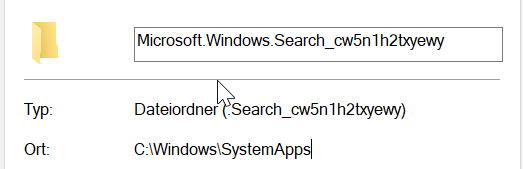
Enclosed are the steps to check the location of the file :
- Press Windows plus R key WIN+R to start the Run Prompt .
- Now Paste the below url and click on OK
C:\Windows\SystemApps\Microsoft.Windows.Search_cw5n1h2txyewy
- On the new screen find the searchapp application.
- Now right on the searchapp and Select Properties.
- On the Searchapp properties screen ,switch to Digital Signature tab.
- Then Click on details button .
- Here you can see the message that the digital signature is ok which means is it safe to use.
- You can also Click on view certificates on the General Tab to view the certificate.
- Once you click on View certificate ,you will get the certificate information.
What is searchapp.exe and how to disable it (Conclusion)
In the above tutorial we have shown you ways how to verify the searchapp.exe process .We have also provided the steps to stop the process through command line and task manager.
Once you kill the process and process gets restarted after windows reboot.Try to use the Windows Index utility and clear the search index and clear the C:drive from indexing to speed up the search feature.
We hope this tutorial on What is searchapp.exe and how to disable it was helpful.
Related articles :
Error 0x800701b1: How to Fix it ( Easy Guide )
How to Fix High CPU Usage 2021
How to tell if svchost is a virus or not (Quick & Easy Guide)

